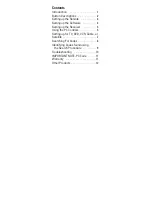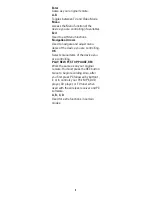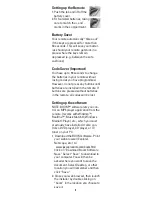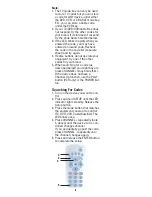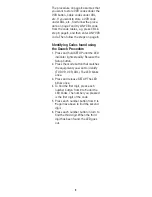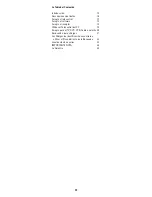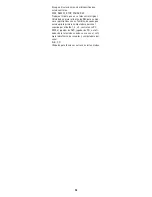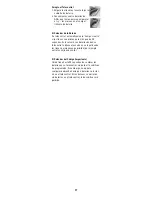3. It is recommended that you install
into the default “Program Files” loca-
tion and that you choose to run Boom
at start-up. Restart your computer to
complete set up.
4. Open Boom. If you choose to have
Boom run at start-up, click on the
green “Boom” icon in the system tray
in the lower right corner of your
screen. If you choose not to open
Boom at start-up, open by selecting
Boom from the programs section in
your start menu.
5. Right-click on the BOOM window,
select “Players”, then choose your
favorite applications for each of the
modes (i.e. MP3, CD/DVD, and TV).
6. Click the OK button to save the
choices.
Setting up the Receiver
You must install BOOM Software before
connecting the receiver to your PC.
Plug the cord on the receiver into the
USB port on your PC. Locate the receiv-
er as far away from your PC and your
monitor as its cord allows. The red LED
power indicator on the receiver should
be on.
Using the PC Remote
To use the PC Remote features, Boom
must be running. If you opted not to run
Boom at start up when you installed
Boom, you will need to open Boom from
the “Programs” section of the “Start
Menu.”
To launch the application you have
chosen:
1. Press the PC button.
2. Select the appropriate mode (MP3,
DVD/CD or TV) by pressing 1, 2, or 3.
The Media shown in the Boom win-
dow changes to MP3, DVD/CD, or TV
depending on which button you
pressed.
3. Press the Power button to launch the
application you have chosen.
5