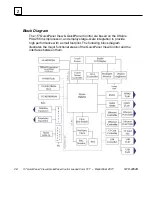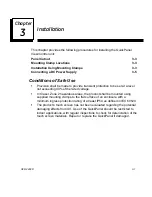2-10
15" QuickPanel* View & QuickPanel Control Loaded Color TFT
– December 2011
GFK-2402D
2
Backup
Backup saves changes that you make to the Windows Registry or Desktop
to Flash memory. This utility is required because the QuickPanel
View/Control is not battery powered. Specifically, Backup does the following:
It stores the Windows CE registry (including any control panel settings)
in Flash memory.
It stores any changes (or additions) made to the „Windows‟ subtree of
the file system in the user block of FLASH memory.
Run Backup whenever you make configuration changes to
the operating system or installed applications, and prior to
shutting down the QuickPanel View/Control.
To run the Backup program
1. On the desktop, double-tap
Backup.
The
Backup
dialog box appears.
2.
Tap
OK
.
Summary of Contents for IC754CBF15CTD
Page 4: ......
Page 15: ...GFK 2402D Chapter 2 Overview 2 3 2 and battery Physical Layout of QuickPanel View Control ...
Page 36: ......
Page 92: ......