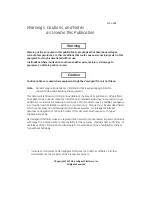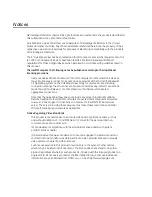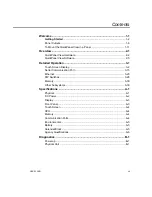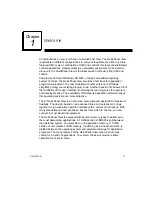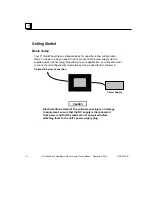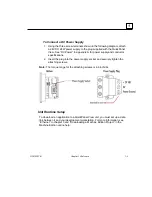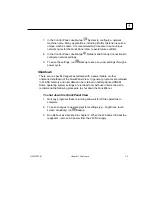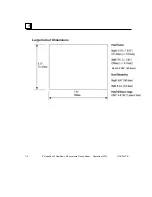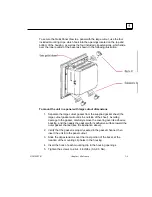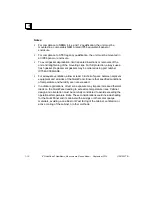Notices
GE Intelligent Platforms reserves the right to make improvements to the products described in
this publication at any time and without notice.
QuickPanel and QuickPanel View are trademarks of GE Intelligent Platforms in the United
States and other countries. Any other trademarks referenced herein are the property of their
respective owners and used solely for purposes of identifying compatibility with the products
of GE Intelligent Platforms.
The 6” QuickPanel View has been tested and found to meet or exceed the requirements of U.S.
(47 CFR 15), Canadian (ICES-003), Australian (AS/NZS 3548) and European (EN55022)
regulations for Class A digital devices when installed in accordance with guidelines noted in
this manual.
Microsoft® requires the following notes be published according to their additional
licensing provisions:
Users are advised that a maximum of ten (10) computers or other electronic devices
may simultaneously connect to, access and use services of the Microsoft Windows®
CE Operating system on the QuickPanel View solely for remote access (including
connection sharing) The ten connection maximum includes any indirect connections
made through ‘multiplexing’, or other software or hardware which pools or
aggregates connections.
Note that the QuickPanel View does not provide any server functionality utilizing
Remote Desktop Protocol (RDP) to remotely connected client computers or devices.
However, it does support connectivity to a remote Microsoft® Terminal Services
server. The server providing these services must meet these restrictions and other
Microsoft licensing requirements as applicable.
Notice Regarding Video Standards
This product is licensed under one or more video patent portfolio licenses such as
and without limitation VC-1 and MPEG4 Part 2 Visual for the personal and non-
commercial use of a consumer to:
(i) Encode video in compliance with the standards licensed under such patent
portfolio licenses and/or
(ii) Decode video that was encoded by a consumer engaged in a personal and non-
commercial activity and/or was obtained from a video provider licensed to provide
video under such patent portfolio licenses.
Such license extends to this product only and only to the extent of other notices
which may be included in this document. The license does not extend to any other
product regardless of whether such product is included with this licensed product in a
single article. No license is granted or shall be implied for any other use. Additional
information may be obtained from MPEG LA, L.L.C. See http://www.mpegla.com.