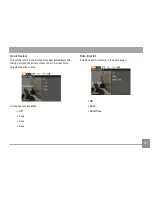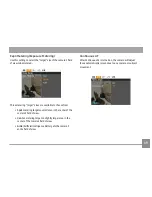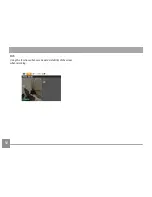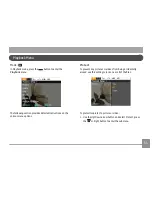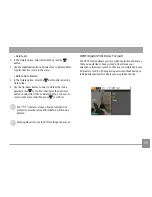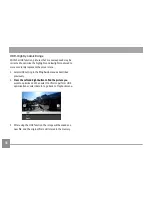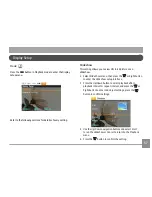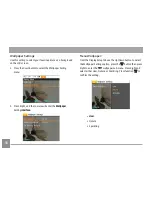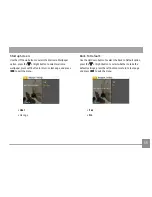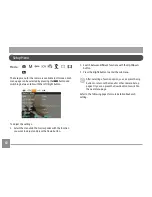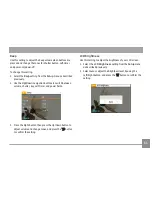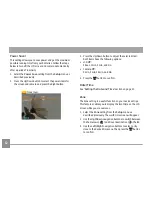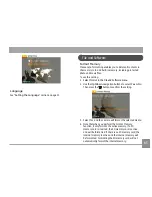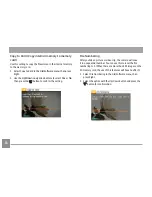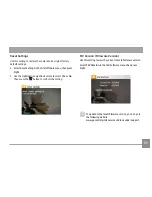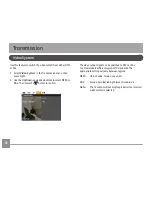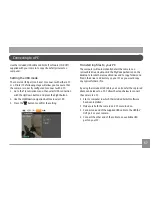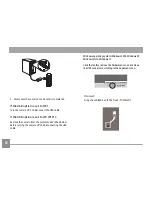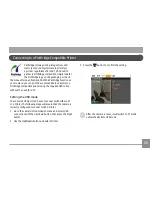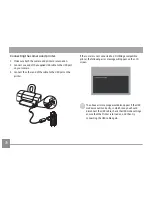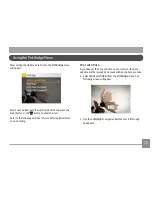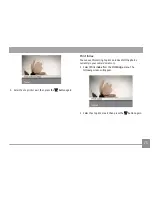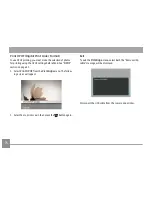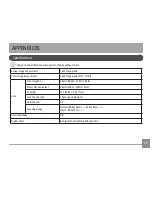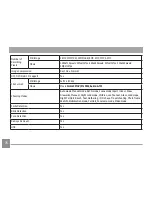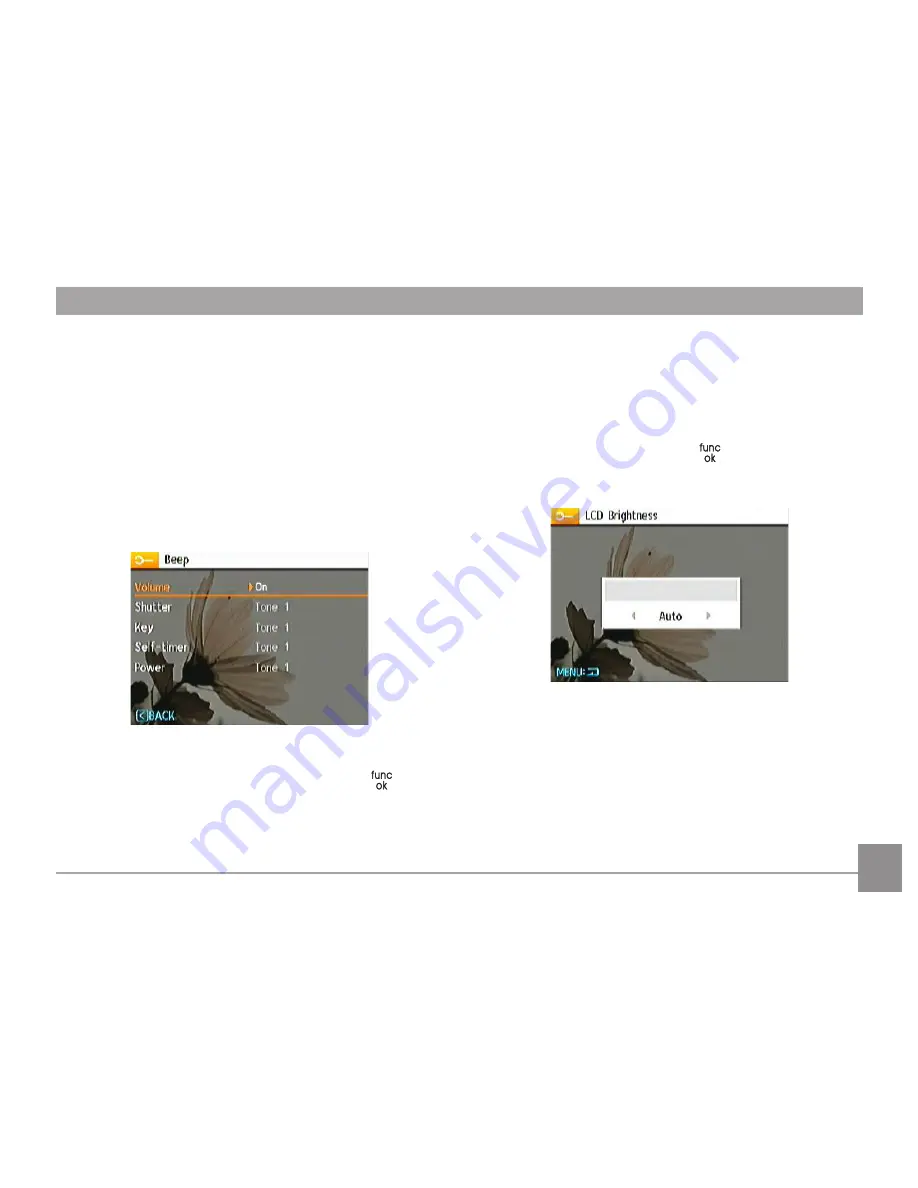
60
61
61
Beep
Use this setting to adjust the beep volume when buttons are
pressed and change the tones for Shutter button, self-timer,
and power-on/power-off.
To change this setting:
1. Select the
Beep
setting from the
Setup
menu as described
previously.
2. Use the
Up/Down
navigation buttons to switch between
volume, shutter, key, self-timer, and power fields.
3. Press the Right button, then press the Up/Down button to
adjust volume and change tones, and press the
button
to confirm the setting.
LCD Brightness
Use this setting to adjust the brightness of your LCD screen.
1. Select the
LCD
Brightness
setting from the
Setup
menu
as described previously.
2. Select auto or adjust the brightness level by using the
Left/Right button, and press the
button to confirm the
setting.