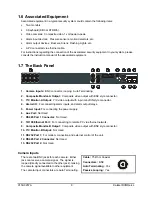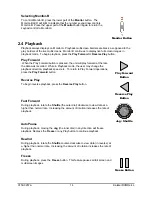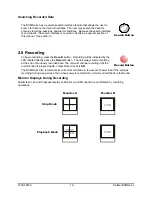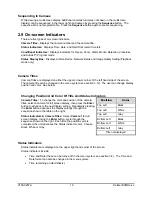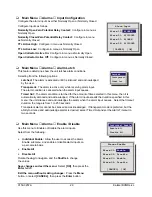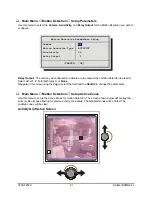0150-0257A
17
Kalatel DVMRe-4L
2.6 Display Options
Available Multiscreen Displays
Press the
Multiscreen
buttons to activate the multiscreen display. Pressing the individual multiscreen
button will display the corresponding multiscreen.
B
A
B
A
Monitor A
Monitor B
4-Way
PIP
The multiscreen display is limited to the number of camera inputs on the unit.
Four-Channel unit:
Capable of displaying 4-way multiscreen and PIP.
The camera assignments for each multiscreen is retained (in non-volatile memory) for both Live and
Playback multiscreen mode on Monitor A.
PIP:
Use the Jog/Shuttle to adjust the location and size of the PIP display. Please note that the PIP
display is only available on Monitor A in Live mode.
2.7 Active Cameos
A cameo is defined as any cell within a multiscreen display. Active Cameo mode allows the user to
access and edit each cameo individually.
Entering Active Cameo Mode
While viewing a multiscreen, enter Active Cameo mode by pressing the
Enter
button. Active Cameo mode is indicated on-screen by flashing the number
and titles of the active cameo and the LED above the Enter button is lit. By
default, the top left cameo is activated.
Enter Button
Selecting Cameos
Select a cameo using the
Jog/Shuttle
to navigate the multiscreen. Rotating
the Jog selects the next screen up or down a row. Rotating the shuttle
selects the next screen in numerical order. The active cameo will always be
indicated by the flashing camera number and titles.
Jog/Shuttle
Selecting Cameras
1
Display any camera in the active cameo by pressing the
Number
button of
the desired camera. Once a camera has been selected, the active cameo
advances to the next cameo on the right.
Number Button