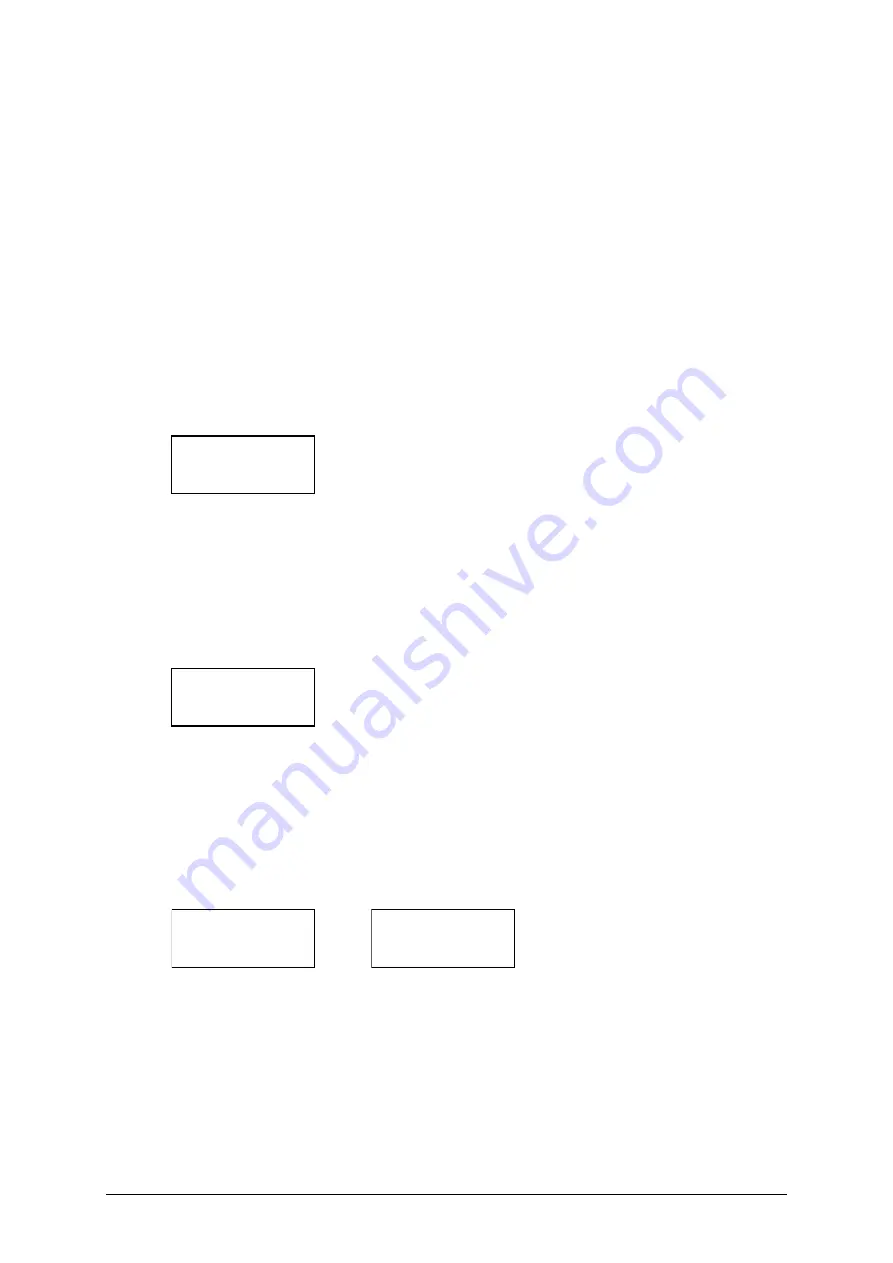
MA-006- Minitrans Operator Guide - Rev 2.2
5-Mar-20
Page 14 of 26
6.1
LCD Information Notices
The section outlines some examples of the information notices and data pages rendered
on the LCD display panel for a standard environment using factory settings. It illustrates
typical information that a user is likely to see during normal operation. This can vary
depending on the operational environment, firmware version and how the product is
configured.
6.1.1
Startup
6.1.1.1
Boot
The Boot screen displays after power up or reset and progresses through a code
checking sequence as shown in Figure 6-3. If boot problems occur, the product raises an
error. Contact the Customer Service Centre.
Figure 6-3: Boot screen
6.1.1.2
Version
If the boot sequence is successful, a Version screen reflects the product name, serial
number, firmware version and PGA version as shown in Figure 6-4. The product
automatically pages through the various information notices and data pages, including
existing measurement results.
Figure 6-4: Version screen
6.1.1.3
Standby
An information notice indicates the operational mode as shown in Figure 6-5.
Standby
mode is the initial operational mode. If scheduled measurements are configured, they
will occur automatically at the scheduled time (see Section 6.1.2.3). If there are no
scheduled measurements, the notice shown in Figure 6-6 displays.
Figure 6-5: Standby mode
Figure 6-6: Scheduler disabled
6.1.1.4
Peripheral Scheduler
If the peripheral scheduler is enabled, a single analogue input is listed with a
corresponding value as shown in Figure 6-7. By default, a Minitrans has no connected
peripherals and supports only one analogue input for a load sensor.
2019-07-30
10:00:00
STANDBY
>>> OK <<<
2019-07-30
10:00:00
SCHEDULER DISABLED
DLM 1.2.0
CODE CHECKING
MINITRANS
MN1-A000000
1.14.7
PGA: 14.0.0












































