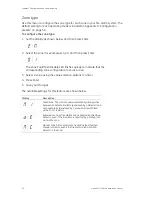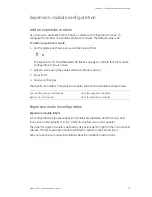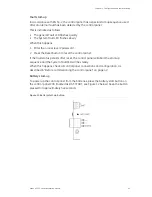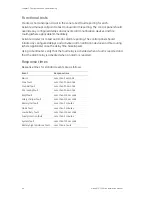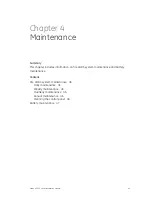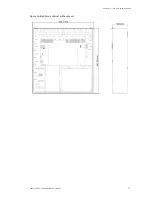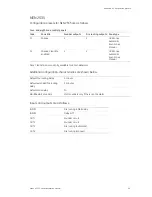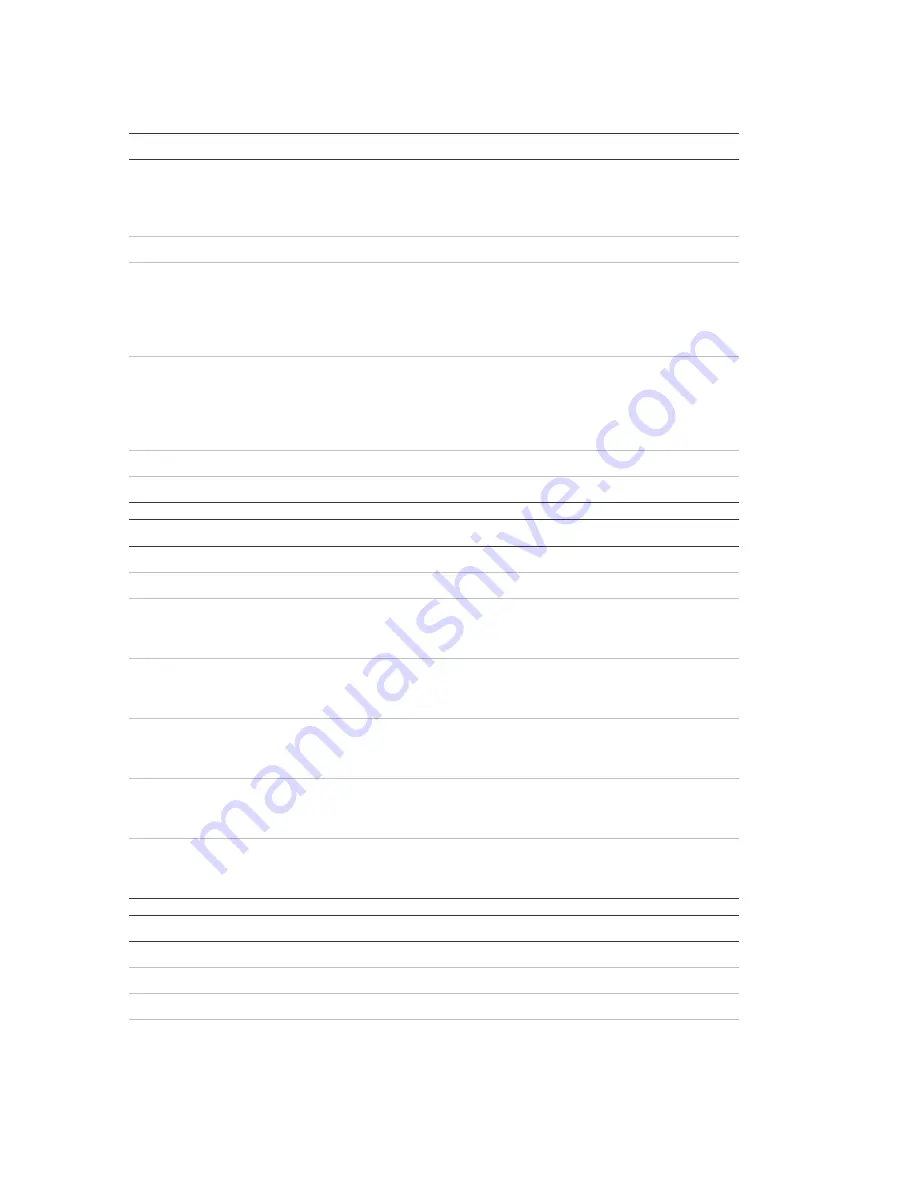
Chapter 5: Technical specifications
50
Kilsen KFP-CF Series Installation Manual
Zone circuit specifications
General
Zone circuit output voltage
Nominal
Maximum
Minimum
22 VDC
24 VDC
18 VDC
Maximum current consumption per zone circuit
65 mA
Default zone circuit configuration
EN
54
NEN
2535
NBN
S21-100
BS
5839-1
Passive end-of-line
Passive end-of-line
Passive end-of-line
Active end-of-line
Zone circuit termination
EN
54
NEN
2535
NBN
S21-100
BS
5839-1
4.7 k
Ω
end-of-line resistor
4.7 k
Ω
end-of-line resistor
4.7 k
Ω
end-of-line resistor
Active end-of-line module
Number of detectors per zone circuit
Max. 20
Number of manual call points per zone circuit
Max. 32
Mixed zones
Maximum resistance per zone circuit
40
Ω
Maximum capacitance per zone circuit
500 nF
Nominal impedance
Detector
Manual call point
160
Ω
to 470
Ω
±
5%
100
Ω
±
5%
Detector alarm reference range
Zone
voltage
Zone
impedance
6.5 V to 14 V
145
Ω
to 470
Ω
Manual call point alarm reference range
Zone
voltage
Zone
impedance
3 V to 6.5 V
75
Ω
to 144
Ω
Short circuit reference range
Zone
voltage
Zone
impedance
< 3 V
< 55
Ω
Open circuit reference range
Zone
impedance
Zone device current consumption
> 8 k
Ω
≤
2.6 mA
Automatic and manual zones
Maximum resistance per zone circuit
55
Ω
Maximum capacitance per zone circuit
500 nF
Nominal impedance
100
Ω
to 470
Ω
±
5%
Detector alarm reference range
Zone
voltage
Zone
impedance
3 V to 14 V
75
Ω
to 470
Ω
Summary of Contents for Kilsen KFP-CF2
Page 1: ...GE Security P N 501 415103 1 10 REV 1 0 ISS 03MAY09 Kilsen KFP CF Series Installation Manual ...
Page 52: ...Chapter 4 Maintenance 48 Kilsen KFP CF Series Installation Manual ...
Page 62: ...Chapter 5 Technical specifications 58 Kilsen KFP CF Series Installation Manual ...
Page 74: ...Appendix B Product compliance 70 Kilsen KFP CF Series Installation Manual ...
Page 75: ...Appendix B Product compliance Kilsen KFP CF Series Installation Manual 71 ...
Page 76: ...Appendix B Product compliance 72 Kilsen KFP CF Series Installation Manual ...