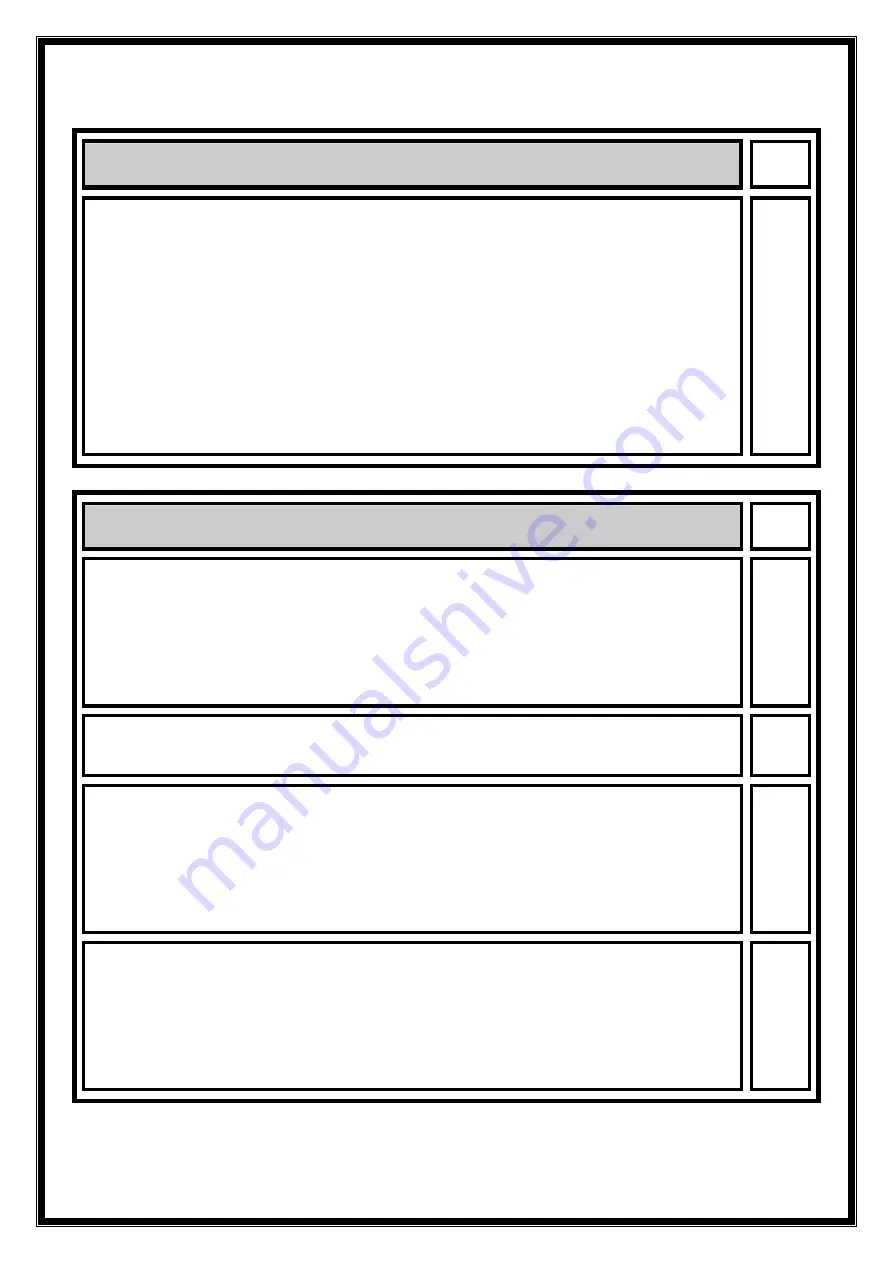
7
System checks
Switch ON the Mains (Utility) voltage from the input
distribution.
At this stage the electronic power supply is switched ON
and at the end of a selftest on the display should appear
“SELF TEST OK” and the buzzer sounds, followed by
showing the main page. Press “alarm” for reset.
In case of negative self test, the message “Mainboard
failure” would appear. Do not proceed with commissioning
but call the nearest service centre in this case.
Verify in “User Parameters” for correct Date and Time, if
necessary adjust.
Verification of Parameter settings
The setting of Parameters allows the programming and
setting of certain functions and values of the UPS.
If not otherwise specified, the UPS will leave the factory in
a standard configuration, which corresponds to the values
in the attached PIOR. Verify if this values conform to the
actual situation on site and if necessary adapt.
Important: Keep the PIOR updated whenever Parameter(s)
are changed !!!!
To access Parameters:
Go in the “menu” to the page PARAMETER MENU.
User Parameters can be accessed without Password, since
these have no influence on the function of the UPS, while
Service Parameters can be accessed only via Password.
Password: Change the string XXXXXXXX into YYYYYYYY.
To change Parameters:
•
Move the cursor with “-“ to the Parameter to change.
•
Press “ok” to enter edit mode.
•
Scroll with “+” and change values with “-“.
•
Press “ok” to confirm and install new Parameter and
to exit edit mode.






























