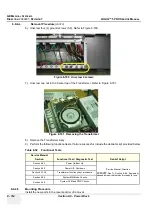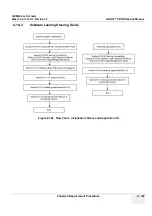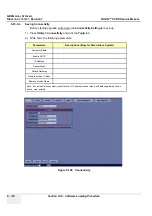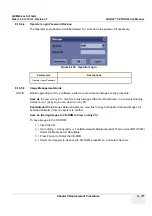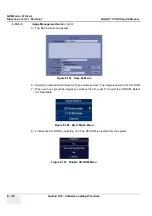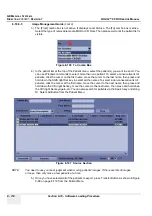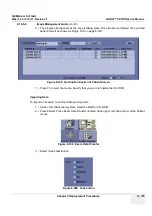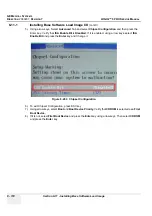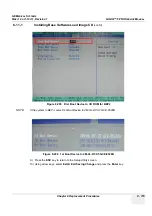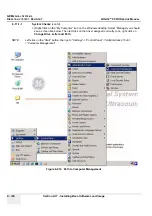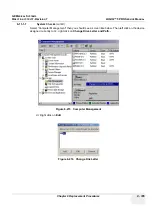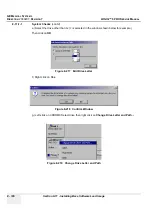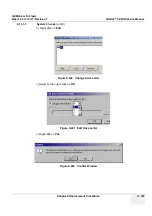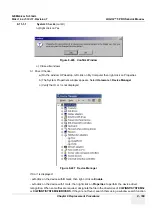GE M
EDICAL
S
YSTEMS
D
IRECTION
2380207
, R
EVISION
7
LOGIQ™ 5 PRO S
ERVICE
M
ANUAL
8 - 174
Section 8-10 - Software Loading Procedure
8-10-5-5 Image Management Guide
3.) The [From] combo box is not active. It displays Local Archive. The [To] combo box is active.
Select the type of removable media MOD or CD Rom. Then please wait until the patient list is
visible.
4.) In the patient list at the top of the Patient menu, select the patient(s) you want to export. You
can use Windows commands to select more than one patient. To select a consecutive list of
patients, click the cursor on the first name, move the cursor to the last name, then press and
hold down the Shift+right Set key to select all the names.To select a non-consecutive list of
patients, click the cursor at the first name, move the cursor to the next name, then press and
hold down the Ctrl+right Set key, move the cursor to the next name, then press and hold down
the Ctrl+right Set key again, etc.You can also search for patients via the Search key and string.
Or, Select All Button from the Patient Menu:
NOTE:
You need to use your best judgment when moving patients' images. If there are lots of images
or loops, then only move a few patients at a time.
5.) Once you have selected all of the patients to export, press Transfer Button as shown inFigure
8-68 on page 8-119 from the Patient Menu.
Figure 8-196 To Combo Box
Figure 8-197 Source Section
Summary of Contents for LOGIQ 5 PRO
Page 2: ...GE MEDICAL SYSTEMS DIRECTION 2407381 REVISION 7 LOGIQ 5 PRO SERVICE MANUAL Page 1 2 ...
Page 3: ......
Page 7: ...GE MEDICAL SYSTEMS DIRECTION 2380207 REVISION 7 LOGIQ 5 PRO SERVICE MANUAL ii iii ...
Page 462: ...GE MEDICAL SYSTEMS DIRECTION 2380207 REVISION 7 LOGIQ 5 PRO SERVICE MANUAL A 4 Index INDEX ...