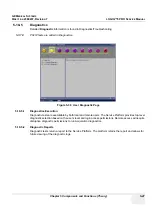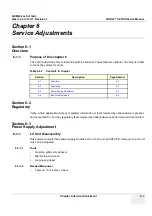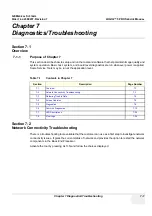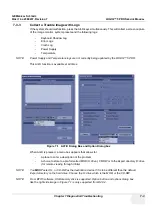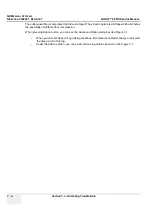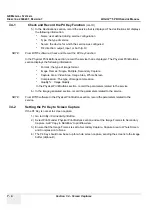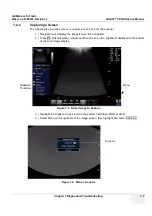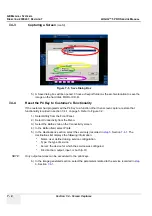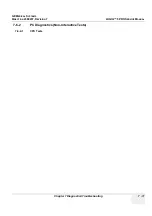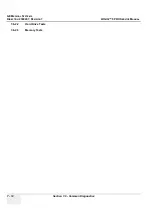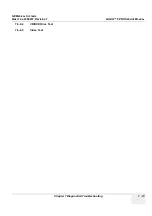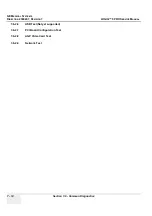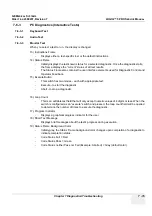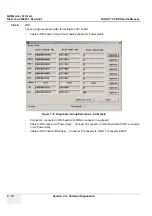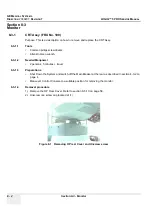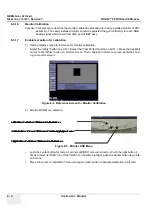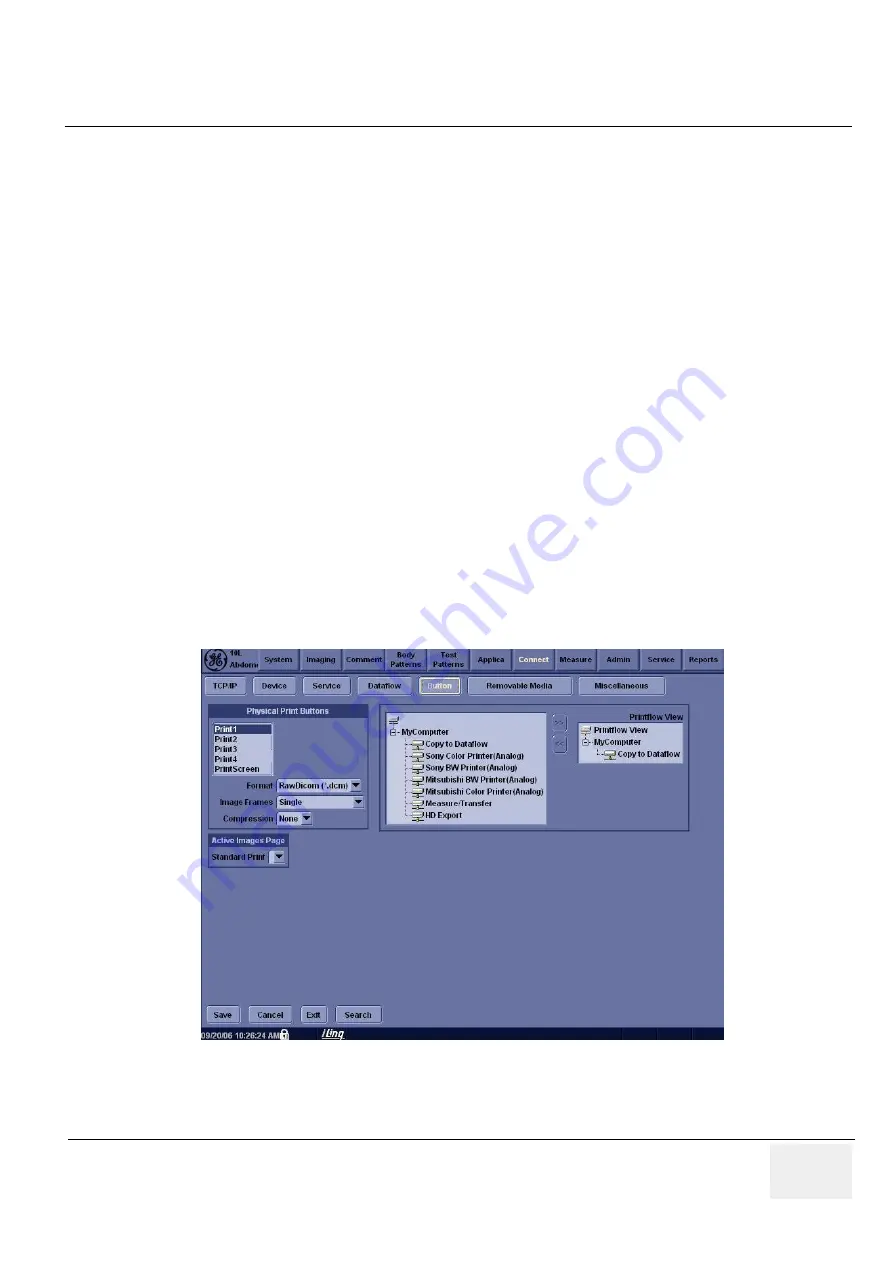
GE M
EDICAL
S
YSTEMS
D
IRECTION
2380207, R
EVISION
7
LOGIQ™ 5 PRO S
ERVICE
M
ANUAL
Chapter 7 Diagnostics/Troubleshooting
7 - 5
Section 7-4
Screen Captures
There may be times when the customer or field engineer will want to capture a presentation on the
screen so it may be recovered by the OnLine Center through InSite. This is accomplished by first saving
the image(s) to the clipboard using a Print Key.
The P4 key is the factory default print key to accomplish a secondary screen capture. However, the
default is for the video area only or the customer may have customized the P4 Key function. Therefore,
screen capture should involve the following steps:
1.) Check and record any custom settings for the Print4 button.
2.) Set the Print4 button to Whole Screen, Secondary Capture.
3.) Capture the required screens to the Hard Drive, MOD or CD-R.
4.) Restore the Print4 button to its original settings.
7-4-1
Check and Record the P4 Key Function
Check the function of the Print 4 Key in the event that the customer may have made some custom
settings.
1.) Select
Utilit
y from the Key Pad Panel.
2.) Select
Connectivity
from the Menu.
3.) Select the
Buttons
tab on the Connectivity screen.
4.) In the
Button
field, select Print4.
The Connectivity/Buttons Screen will be displayed like the one shown in Figure 7-2 on page 7-5 .
P4 is the factory default Screen Capture Key. If it is not set to Whole Screen or Screen Capture, as
shown in Figure 7-2, proceed to step 5 to record the customer’s custom settings.
Figure 7-2 Buttons Set Up Screen
Summary of Contents for LOGIQ 5 PRO
Page 2: ...GE MEDICAL SYSTEMS DIRECTION 2407381 REVISION 7 LOGIQ 5 PRO SERVICE MANUAL Page 1 2 ...
Page 3: ......
Page 7: ...GE MEDICAL SYSTEMS DIRECTION 2380207 REVISION 7 LOGIQ 5 PRO SERVICE MANUAL ii iii ...
Page 462: ...GE MEDICAL SYSTEMS DIRECTION 2380207 REVISION 7 LOGIQ 5 PRO SERVICE MANUAL A 4 Index INDEX ...