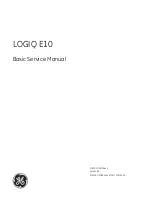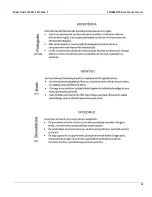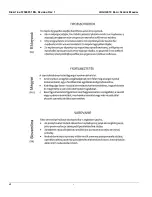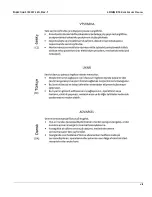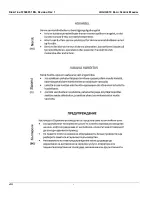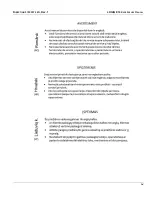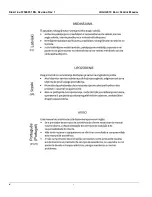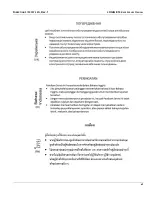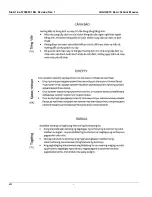Summary of Contents for LOGIQ E10
Page 1: ...LOGIQ E10 Basic Service Manual 5750007 1EN Rev 1 Version R1 2018 GENERAL ELECTRIC COMPANY...
Page 2: ......
Page 4: ...DIRECTION 5750007 1EN REVISION REV 1 LOGIQ E10 BASIC SERVICE MANUAL ii...
Page 5: ...DIRECTION 5750007 1EN REV 1 LOGIQ E10 BASIC SERVICE MANUAL iii...
Page 6: ...DIRECTION 5750007 1EN REVISION REV 1 LOGIQ E10 BASIC SERVICE MANUAL iv...
Page 7: ...DIRECTION 5750007 1EN REV 1 LOGIQ E10 BASIC SERVICE MANUAL v...
Page 8: ...DIRECTION 5750007 1EN REVISION REV 1 LOGIQ E10 BASIC SERVICE MANUAL vi...
Page 9: ...DIRECTION 5750007 1EN REV 1 LOGIQ E10 BASIC SERVICE MANUAL vii...
Page 10: ...DIRECTION 5750007 1EN REVISION REV 1 LOGIQ E10 BASIC SERVICE MANUAL viii...
Page 11: ...DIRECTION 5750007 1EN REV 1 LOGIQ E10 BASIC SERVICE MANUAL ix...
Page 12: ...DIRECTION 5750007 1EN REVISION REV 1 LOGIQ E10 BASIC SERVICE MANUAL x...
Page 13: ...DIRECTION 5750007 1EN REV 1 LOGIQ E10 BASIC SERVICE MANUAL xi...
Page 14: ...DIRECTION 5750007 1EN REVISION REV 1 LOGIQ E10 BASIC SERVICE MANUAL xii...
Page 34: ...DIRECTION 5750007 1EN REV 1 LOGIQ E10 BASIC SERVICE MANUAL xxxii Hardware Kit 9 49...
Page 776: ...DIRECTION 5750007 1EN REV 1 LOGIQ E10 BASIC SERVICE MANUAL Index 4...
Page 777: ......