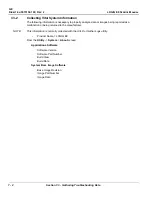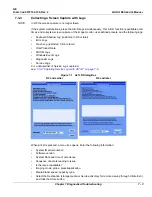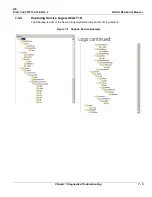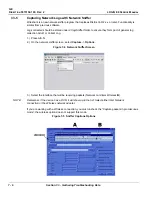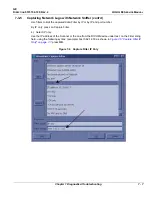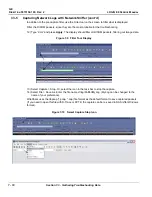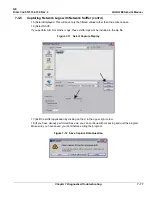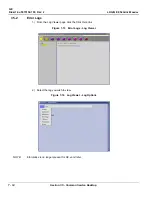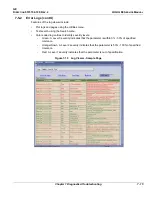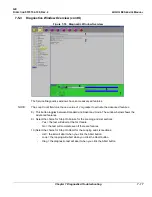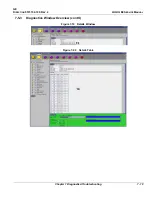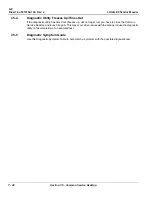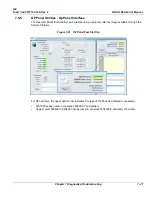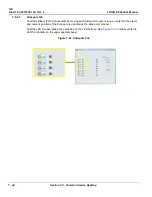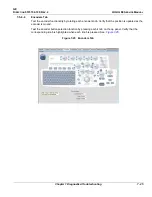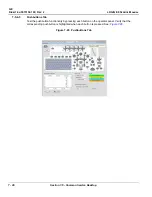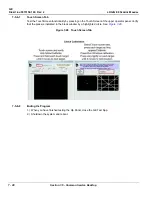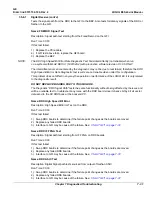GE
D
IRECTION
5573152-100, R
EV
. 2
LOGIQ E9 S
ERVICE
M
ANUAL
7 - 16
Section 7-5 - Common Service Desktop
7-5-3
Diagnostics Window Overview
1.) Instructions Frame
-
Displays either test-specific text or the default instructions.
2.) Status Frame
-
Initially displays the last known status for a selected diagnostic. Once the diagnostic starts,
the frame displays the “current” status of all test results. Also see:
on Diagnostic Window" on page 7-18
for more current status data reporting.
-
The Status Frame also contains the user interface elements used for Diagnostic Control and
Operator Feedback.
3.) Loop Count
-
This is an editable text field that only accepts numeric values of 4 digits or less. When the
switch is configured as an “execute” switch and pressed, the loop count field will be queried
to determine the number of times to execute the diagnostic.
4.) Execute Button
-
This switch has two modes - each with appropriate text:
-
Execute - to start the diagnostic
-
Abort - to stop a diagnostic
5.) Progress Indicator
-
Displays a graphical progress indicator for the user.
6.) Short Text Message
-
Displays brief messages about the test’s progress during execution.
7.) Status Frame Background Color
-
Initially gray, the Status Frame background color changes upon completion of a diagnostic to
indicate completion status.
-
Code Status Fail = Red
-
Code Status Pass = Green
-
Code Status Abort = Yellow
Summary of Contents for LOGIQ E9
Page 2: ......
Page 11: ...GE DIRECTION 5573152 100 REV 2 LOGIQ E9 SERVICE MANUAL xi ZH CN KO ...
Page 753: ......
Page 754: ......