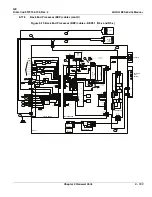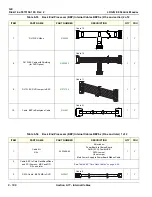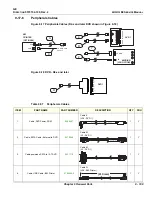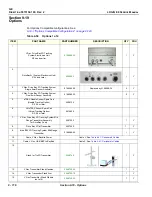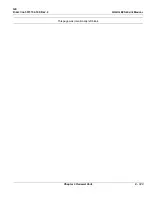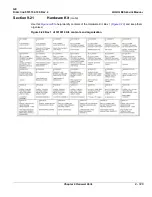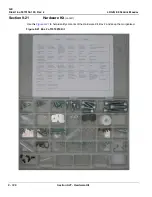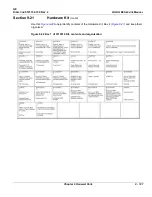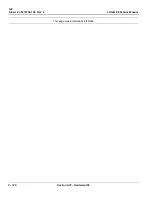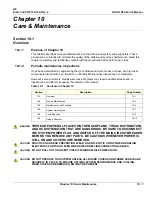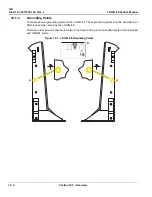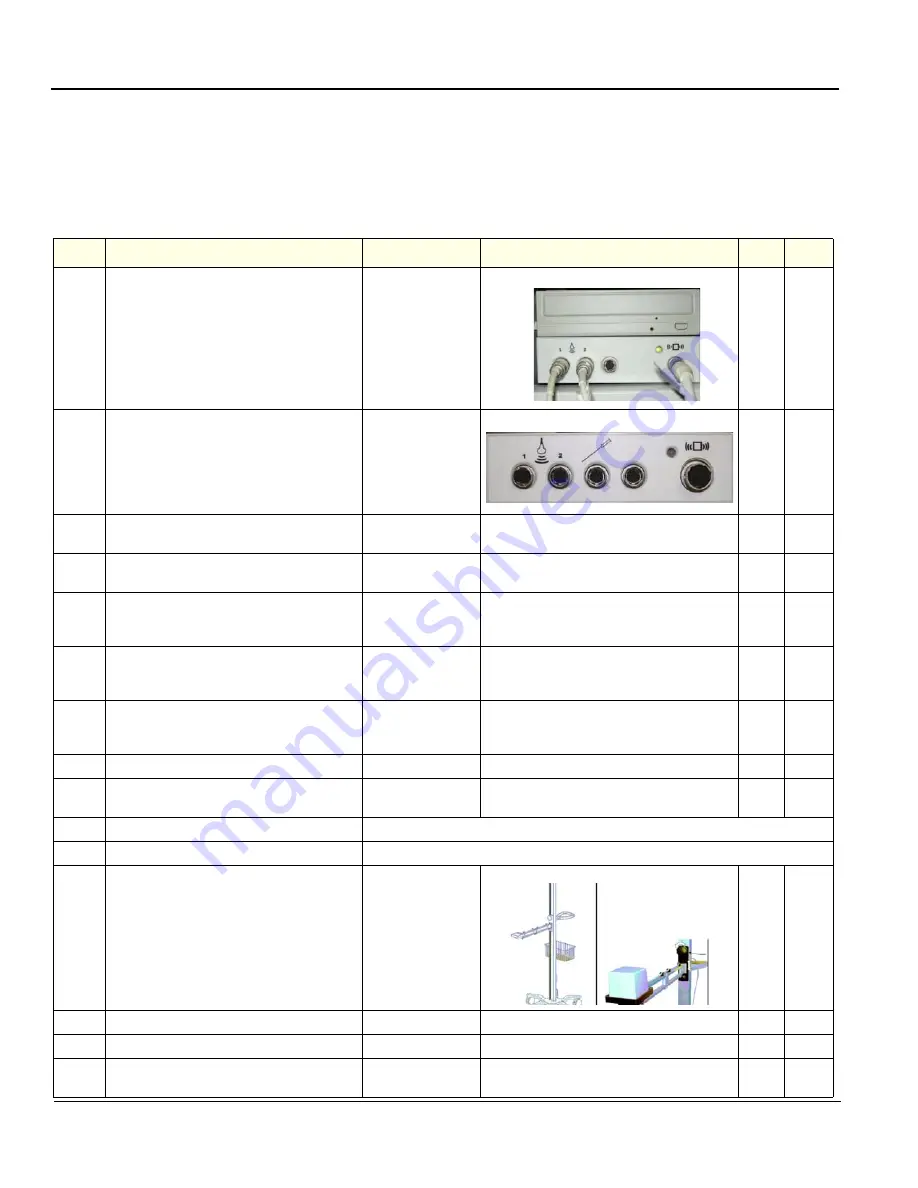
GE
D
IRECTION
5573152-100, R
EV
. 2
LOGIQ E9 S
ERVICE
M
ANUAL
9 - 116
Section 9-19 - Options
Section 9-19
Options
For Options Compatible configurations, See:
9-19-1 "Options Compatible Configurations" on page 9-120
Table 9-59 Options 1 of 4
ITEM
PART NAME
PART NUMBER
DESCRIPTION
QTY
FRU
1.
V Nav, Drive Bay 3D Tracking
System Electronics Unit
R3.x and earlier
1
Y
2.
Dr (System Electronics Unit)
R4.x and Later
1
Y
3.
V Nav, Drive Bay 3D Tracking System
Single 8mm Sensor Assembly
5168286-25
Replaced by 5168286-30
2
Y
4.
V Nav, Drive Bay 3D Tracking System
Dual 8mm Sensor Assembly
5168286-30
2
Y
5.
eTRAX Needle Sensor Spare Part
(Needle Tracking Option)
R2.0.5 or later
5408134
6.
VirtuTRAX Sensor Spare Part
(Virtual Tracking Option)
R2.0.5 or later
5416625
7.
V Nav, Drive Bay 3D Tracking System Mid
Range Transmitter Assembly
for DriveBay 2 only
5457453
1
Y
8.
Drive Bay 2 Flat Transmitter
5437445
1
Y
9.
driveBAY 3D Tracking System Mid Range
Transmitter
5168286-45
1
Y
10.
Cable, V Nav, Baybird Power
Cable Y, See:
Table 9-57 - Peripherals Cables
11.
Cable, V Nav, USB BEP to BayBird
Cable Z, See:
Table 9-57 - Peripherals Cables
12.
Stand for Tru3D Transmitter
1
Y
13.
V Nav Transmitter Stand Handles
5268740-30
1
Y
14.
V Nav Transmitter Stand Arm
5268740-10
1
Y
15.
V Nav Transmitter Stand Wheels
(set of 5)
5268740-20
1
Y
Summary of Contents for LOGIQ E9
Page 2: ......
Page 11: ...GE DIRECTION 5573152 100 REV 2 LOGIQ E9 SERVICE MANUAL xi ZH CN KO ...
Page 753: ......
Page 754: ......