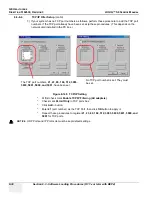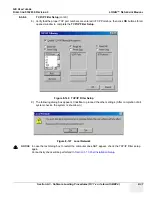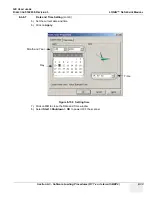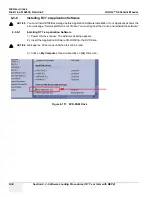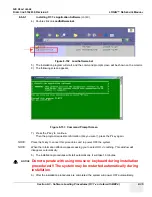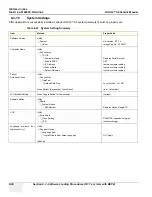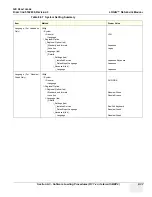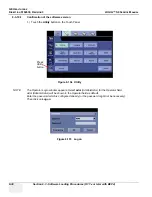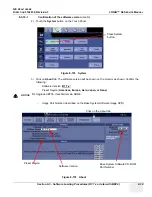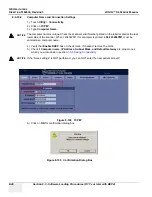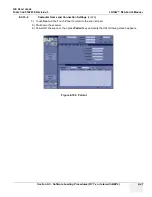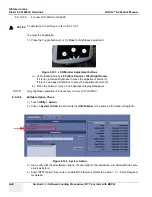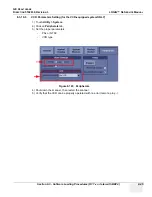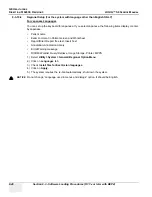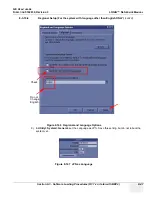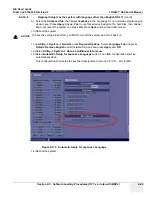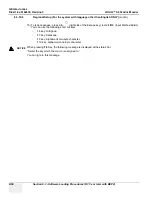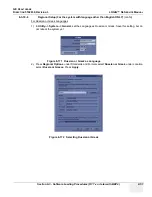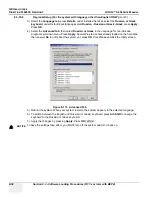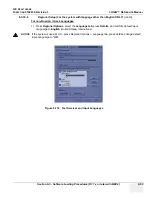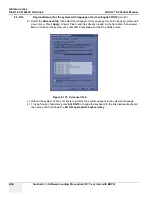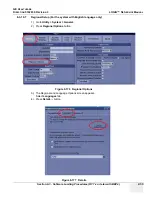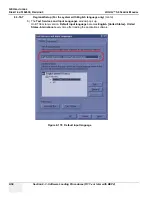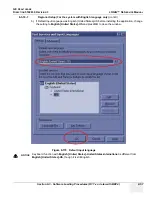GE H
EALTHCARE
D
IRECTION
5162630, R
EVISION
3
LOGIQ™ S6 S
ERVICE
M
ANUAL
8-42
Section 8-3 - Software Loading Procedures (R7.7.x or later with BEP4)
8-3-10-3
Check LCD Monitor Hardware Setting
8-3-10-3-1
Identify LCD Type before adjusting the monitor
There are two types of LCD panel, Conventional LCD: GA500 and New LCD: GA500C. To distinguish
the LCD type, confirm if the “Identification Label” is on the rear cover of LCD, as shown in the figure
below.
NOTE:
GA500C’s GPN:5261237 is on the Identification Label.
•
If the Identification label is not on the LCD rear cover, it is conventional LCD (GA500). Go to 8-3-
10-3-2 to adjust the LCD parameters.
•
If the identification label is on the LCD rear covet, it is new LCD (GA500C). Go to 8-3-10-3-3 to
adjust the LCD parameters.
8-3-10-3-2
For conventional LCD Monitor : GA500
Generally recommended setting is:
-
Brightness: 55
-
Contrast: 90
-
Temperature: 15000
-
Gamma: 2.6
Figure 8-161 Identification Label
NOTICE
To determine the LCD type, refer to 8-3-10-3-1.
Identification
Label