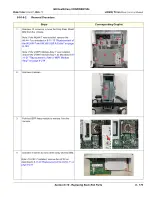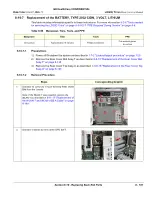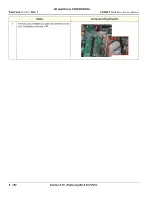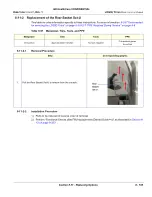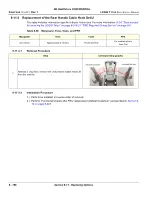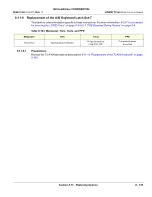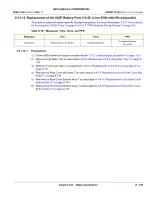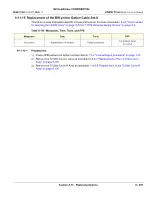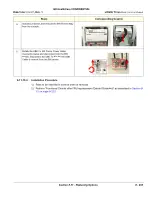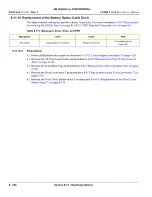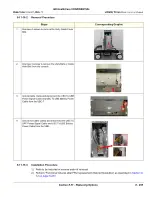GE HealthCare CONFIDENTIAL
D
IRECTION
5936427
, R
EV
. 1
LOGIQ T
OTUS
Basic Service Manual
Section 8-11 - Replacing Options
8 - 191
8-11-8 Replacement of the Wireless Probe Charger Set-T and Wireless Probe Charger
Holder Set-T
This table includes information specific to these instructions. For more information
for servicing the LOGIQ Totus" on page 8-5
8-2-7 "PPE Required During Service" on page 8-6
Table 8-103 Manpower, Time, Tools, and PPE
Manpower
Time
Tools
PPE
One person
Approximately 5 minutes
Phillips Screwdriver
Cut resistant gloves
Summary of Contents for LOGIQ Totus
Page 2: ......
Page 4: ...GE HealthCare CONFIDENTIAL Direction 5936427 Rev 1 LOGIQ Totus Basic Service Manual ii...
Page 5: ...GE HealthCare CONFIDENTIAL Direction 5936427 Rev 1 LOGIQ Totus Basic Service Manual iii...
Page 6: ...GE HealthCare CONFIDENTIAL Direction 5936427 Rev 1 LOGIQ Totus Basic Service Manual iv...
Page 643: ......