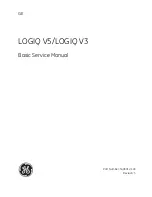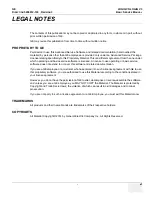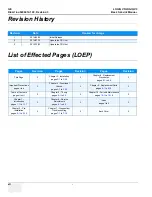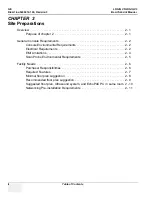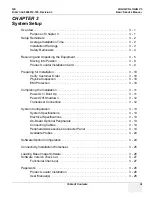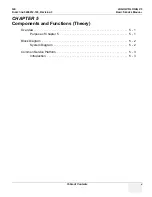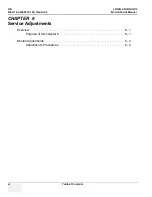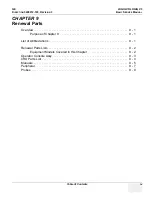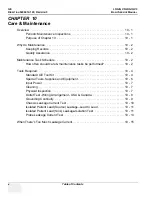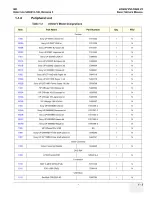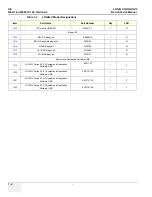GE
LOGIQ V5/LOGIQ V3
D
IRECTION
5496012-100 , R
EVISION
3
B
ASIC
S
ERVICE
M
ANUAL
xii
-
Revision History
List of Effected Pages (LOEP)
Revision
Date
Reason for change
1
2014/03/20
Initial Release
2
2014/07/10
Update the CRU list
3
2014/12/23
Update the CRU list
Pages
Revision
Pages
Revision
Pages
Revision
Title Page
3
Chapter 3 - Installation
pages
3-1
to
3-28
3
Chapter 8 - Replacement
Procedures
pages
8-1
to
8-6
3
Important Precautions
pages i to x
3
Chapter 4 - Functional
Checks
pages
4-1
to
4-32
3
Chapter 9 - Replacement Parts
pages
9-1
to
9-10
3
Table of Contents
pages i to xii
3
Chapter 5 - Theory
pages
5-1
to
5-4
3
Chapter 10 - Periodic Maintenance
pages
10-1
to
10-18
3
Chapter 1 -
Introduction
pages
1-1
to
1-17
3
Chapter 6 - Service
Adjustments
pages
6-1
to
6-2
3
Index
pages I to II
3
Chapter 2 - Pre-
Installation
pages
2-1
to
2-12
3
Chapter 7 - Diagnostics/
Troubleshooting
pages
7-1
to
7-10
3
Back Cover
3
Summary of Contents for LOGIQ V3
Page 1: ...GE LOGIQ V5 LOGIQ V3 Basic Service Manual Part Number 5496012 100 Revision 3 ...
Page 2: ......
Page 11: ...GE LOGIQ V5 LOGIQ V3 DIRECTION 5496012 100 REVISION 3 BASIC SERVICE MANUAL ix ZH CN KO ...
Page 27: ......
Page 145: ......
Page 169: ......