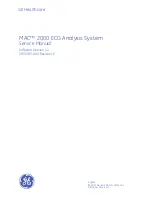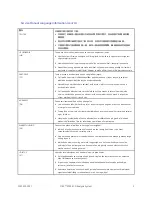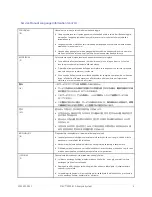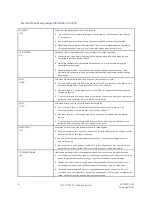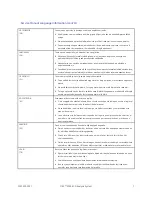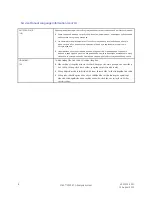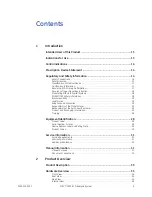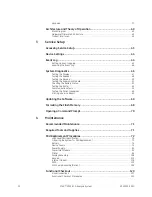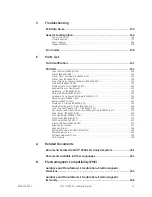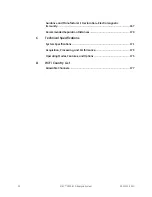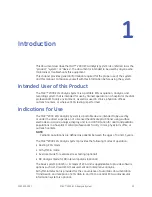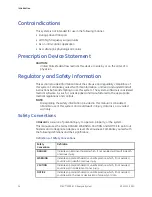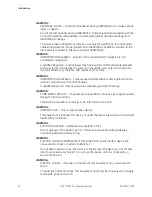Summary of Contents for MAC 2000
Page 41: ...Product Overview 2053535 003C MAC 2000 ECG Analysis System 41 ...
Page 134: ...Maintenance 134 MAC 2000 ECG Analysis System 2053535 003C ...
Page 160: ...Parts List 160 MAC 2000 ECG Analysis System 2053535 003C ...
Page 182: ...182 MAC 2000 ECG Analysis System 2053535 003C ...
Page 183: ......