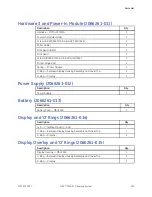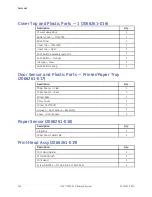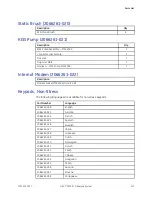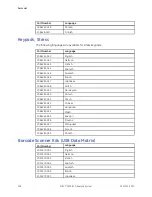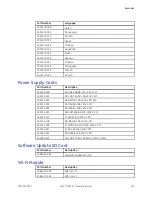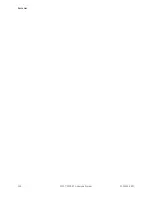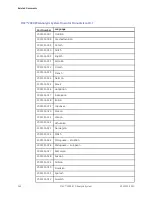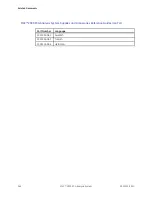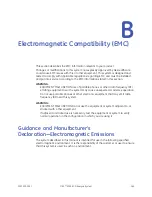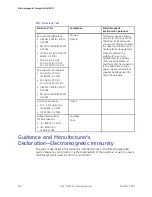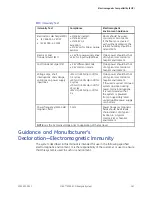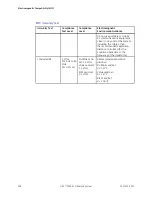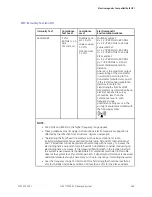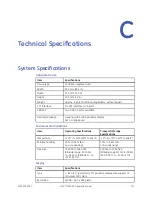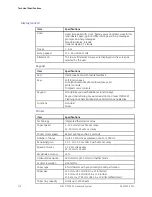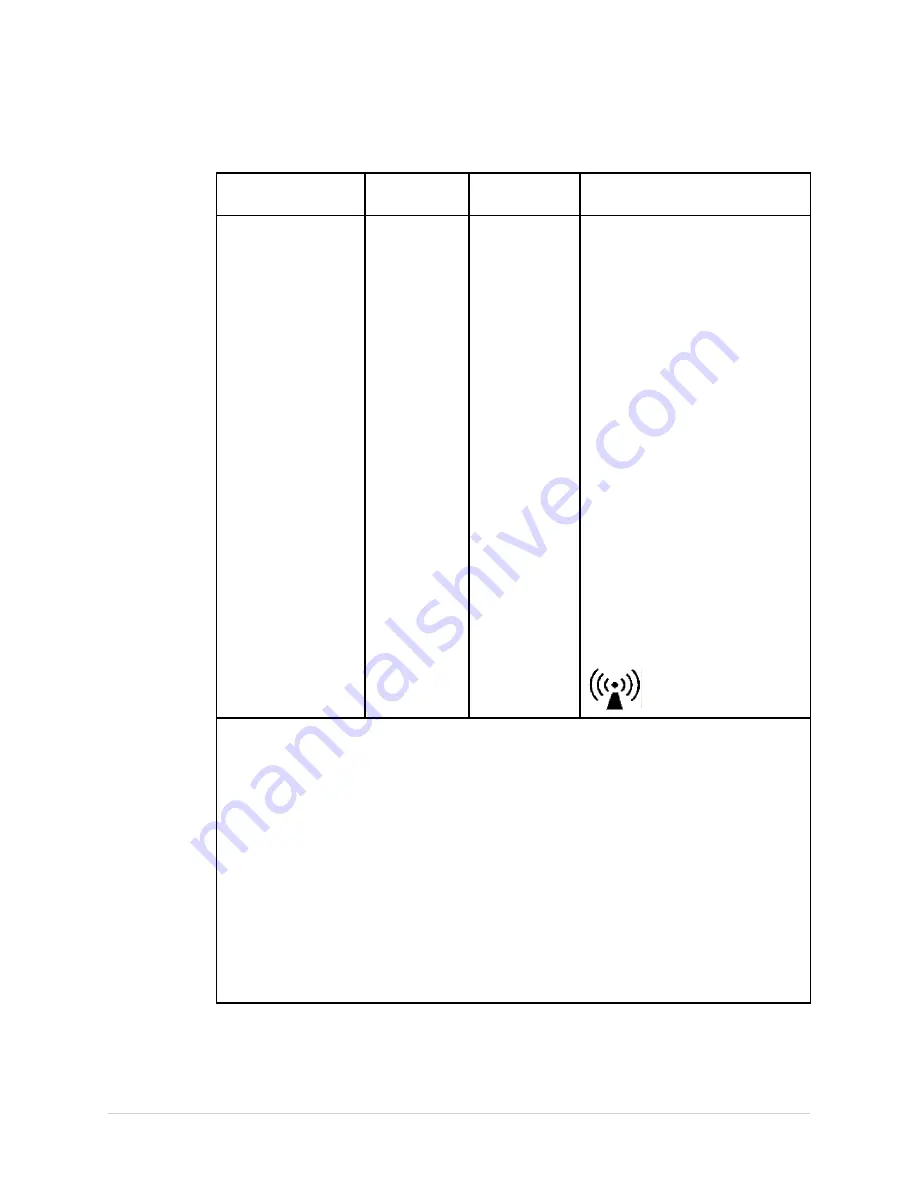
Electromagnetic Compatibility (EMC)
EMC Immunity Test (cont'd.)
Immunity Test
Compliance
Test Level
Compliance
Level
Electromagnetic
Environment–Guidance
Radiated RF
3 V/m
80 MHz to 2.5
GHz
@ 2 Hz mod.
Multilink Lead
set: 3.0 V/m
Value Lead set:
3.0 V/m
KISS Lead set:
1.0 V/m
Multilink Lead Set:
d = 1.2 √P 80 MHz to 800 MHz
d = 2.3 √P 800 MHz to 2.5 GHz
Value Lead Set:
d = 1.2 √P 80 MHz to 800 MHz
d = 2.3 √P 800 MHz to 2.5 GHz
KISS Lead Set:
d = 3.5 √P 80 MHz to 800 MHz
d = 7 √P 800 MHz to 2.5 GHz
Recommended separation
distance:
where
P
is the maximum output
power rating of the transmitter
in watts (W) according to the
transmitter manufacturer, and
d
is the recommended separation
distance in meters (m).
Field strengths from fixed RF
transmitters, as determined by an
electromagnetic site survey:
a
should be less than the
compliance level in each
frequency range
b
Interference may occur in the
vicinity of equipment marked with
the following symbol:
NOTE:
• At 80 MHz and 800 MHz, the higher frequency range applies.
• These guidelines may not apply in all situations. Electromagnetic propagation is
affected by the reflection from structures, objects, and people.
•
a
Field strengths from fixed transmitters, such as base stations for radio
(cellular/cordless) telephones and land mobile radio, AM and FM radio broadcast,
and TV broadcast cannot be predicted theoretically with accuracy. To assess the
electromagnetic environment due to fixed RF transmitters, consider conducting an
electromagnetic site survey. If the measured field strength in the location in which
the system is used exceeds the applicable RF compliance level listed in this table,
observe the system to verify normal operation. If abnormal performance is observed,
additional measures may be necessary, such as re-orienting or relocating the system.
• Over the frequency range 150 KHz to 80 MHz, field strengths should be less than 3
V/m for Multilink and Value Lead Sets, and less than 1 V/m for the KISS Lead Sets.
2053535-003C
MAC™ 2000 ECG Analysis System
169
Summary of Contents for MAC 2000
Page 41: ...Product Overview 2053535 003C MAC 2000 ECG Analysis System 41 ...
Page 134: ...Maintenance 134 MAC 2000 ECG Analysis System 2053535 003C ...
Page 160: ...Parts List 160 MAC 2000 ECG Analysis System 2053535 003C ...
Page 182: ...182 MAC 2000 ECG Analysis System 2053535 003C ...
Page 183: ......