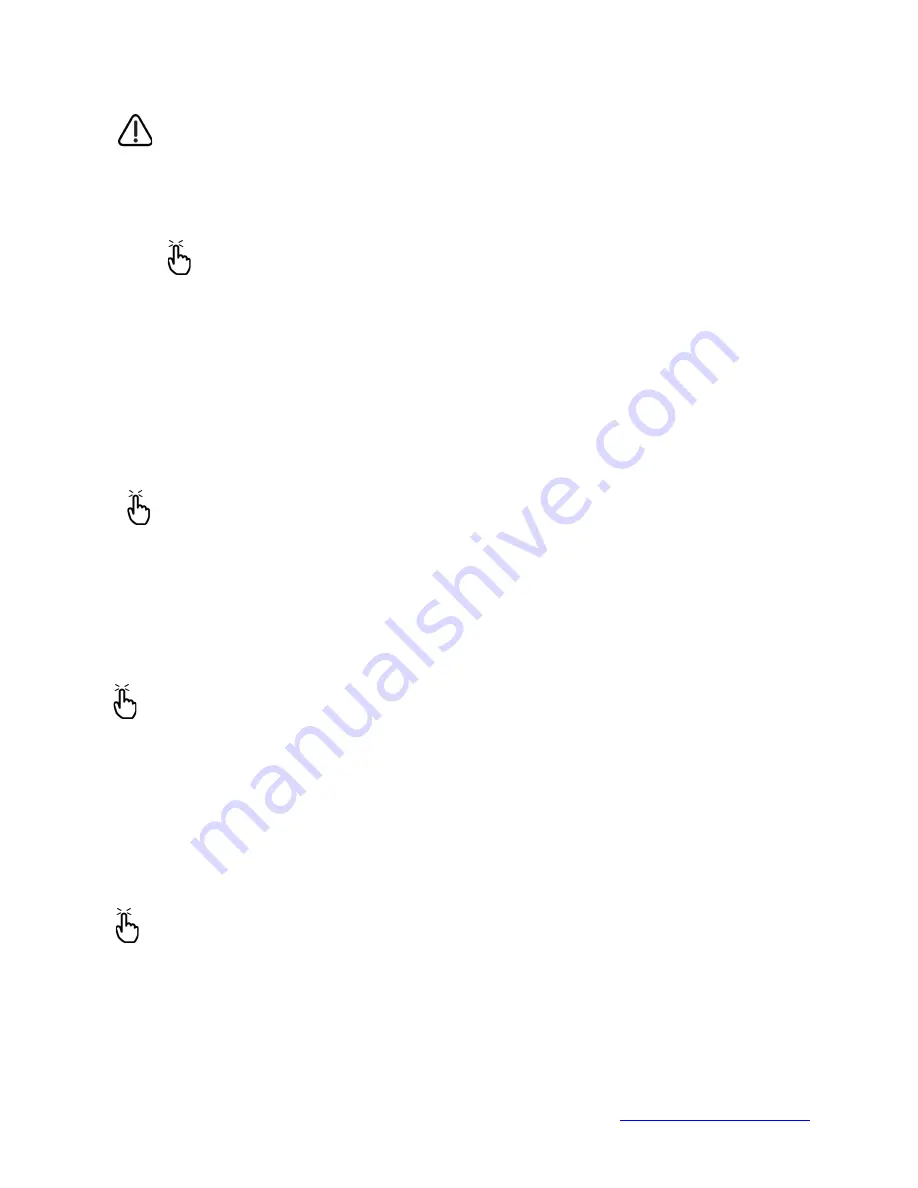
MapSight User Manual
Page 110
www.gemapsight.com/support
MS-101-14-12-34.0
CAUTION:
Releasing the hand strap hook too quickly may result in injury or damage to
the display. Use caution when undoing the hook or when holding your MapSight by its
hand strap.
1.
Press on the battery door about 1/4
”
beneath the door latch and slide the door latch to the
right.
2.
Remove the battery door.
Note:
The door may make a noise while it is being removed, caused by the door scraping
against the battery.
The sound is normal; no damage is done when you hear this sound.
3.
Remove the old battery pack.
4.
Make sure the battery contacts of the charged battery pack are clean and dry.
5.
Insert the charged battery pack, lining up the battery contacts with your MapSight contacts.
6.
Insert the tabs on the bottom of the battery door into the case slots.
7.
Close the battery door, making sure the door latch is in the unlock position as the door meets
the case.
8.
With the door latch in the unlock position, press on the battery door just below the door latch
and slide the latch to the left to lock it.
9.
Reattach the hand strap.
Note:
If you remove the battery pack from your device and the device is still attached to the wall
charger, the battery icon still appears on the display. When the battery is replaced, charging
resumes.
For instructions on installing or charging a battery pack, see
Getting Started.
For instructions
on maintaining and caring for your battery pack, see
Caring for your MapSight
.
Using peripheral devices such as SD cards and USB flash drives
MapSight accepts several peripheral devices. The USB Host (mini A) accepts devices like USB
flash drives and keyboards; the Secure Digital (SD) card slot accepts SD/SDHC memory cards.
Note:
Your MapSight has integrated Bluetooth
®
technology; see later sections of this
manual for more details about using Bluetooth
®
peripheral devices with MapSight.
This section explains how to:
•
Install and operate USB accessories on your MapSight
•
Install its SD card
•
Replace its SD card
•
Copy files from a SD memory card or USB drive
Installing and operating USB devices on MapSight.
The USB Host accepts several USB
devices, including keyboards and USB flash drives.
Note:
To be compatible with Windows Mobile
®
6, some USB serial devices require drivers.
Refer to your USB device
’
s manual or contact the manufacturer to determine compatibility.
To install a USB device, plug the mini end of a USB communications cable into the USB Host
(labeled A on your device). You may need to use a USB mini-to-full size adapter.
Installing an SD card:
To operate a SD card, insert the card into the SD card slot (located above the
screen under the SD card cover) on your MapSight. If the card has been correctly formatted, the system
will automatically detect and add the card to the list of available storage media.














































