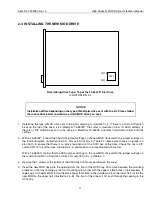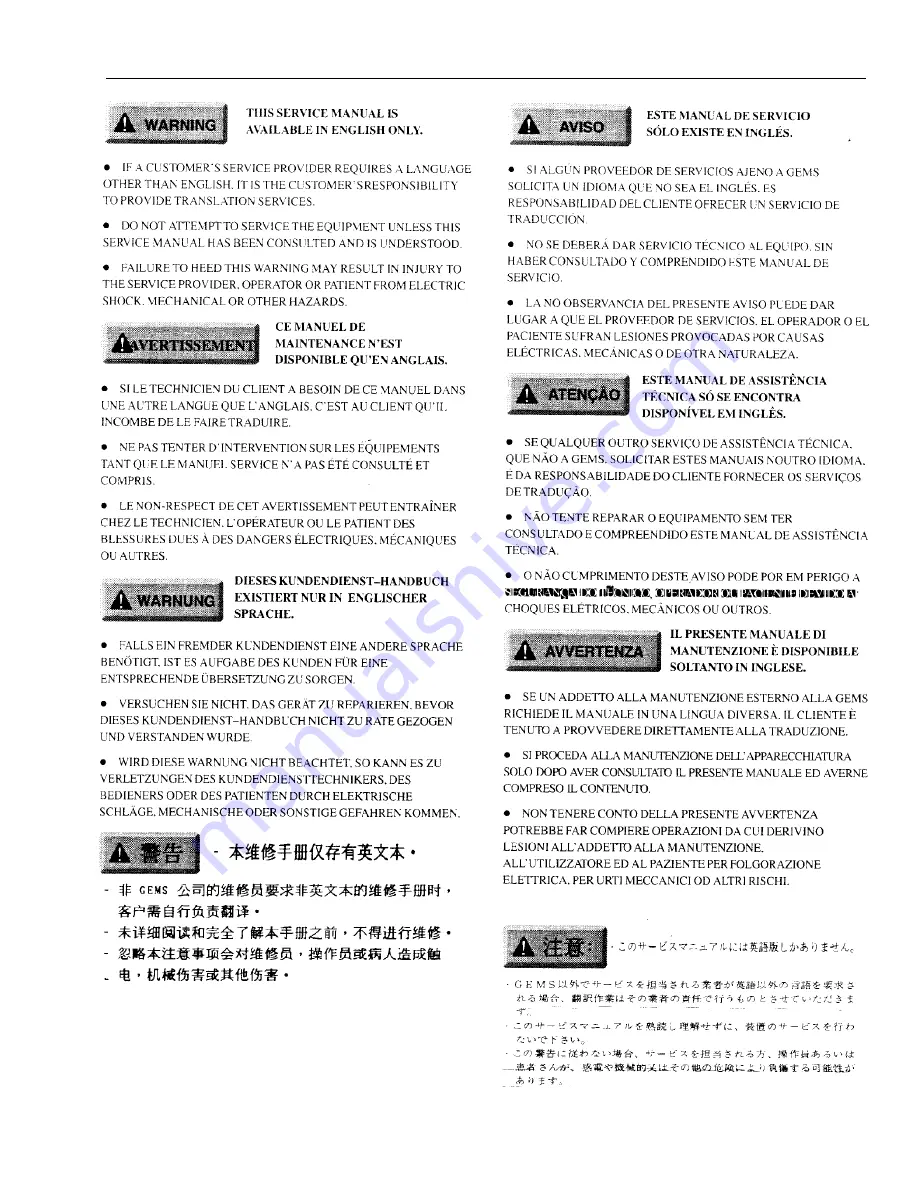Reviews:
No comments
Related manuals for MaxOptix T5-2600P Star Series

E94AZCDM030
Brand: Lenze Pages: 72

Rexroth IndraDrive Mi
Brand: Bosch Pages: 340

10.300
Brand: BTR Pages: 28

PXC00-PE96.A
Brand: Siemens Pages: 2

MICROMASTER 440 GX
Brand: Siemens Pages: 2

MICRO MASTER Junior
Brand: Siemens Pages: 12

SIDOOR ATD400K
Brand: Siemens Pages: 44

6SL3860
Brand: Siemens Pages: 40

SIDOOR AT18
Brand: Siemens Pages: 56

SED2 VFD
Brand: Siemens Pages: 64

SINAMICS G120P
Brand: Siemens Pages: 94

SINAMICS G110
Brand: Siemens Pages: 92

FLENDER H3LV
Brand: Siemens Pages: 72

MICROMASTER
Brand: Siemens Pages: 78

SIMOREG DC-MASTER
Brand: Siemens Pages: 94

SIMOGEAR 2KJ40
Brand: Siemens Pages: 148

PERFECT HARMONY GENIII/E Series
Brand: Siemens Pages: 140

ECO1-110/2
Brand: Siemens Pages: 137