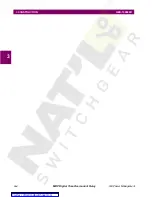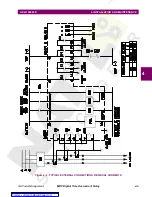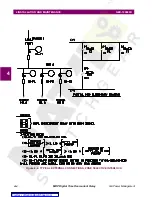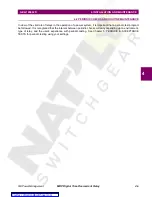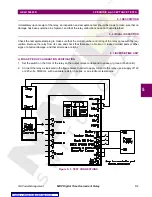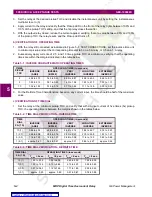6-
4
MDP Digital Time Overcurrent Relay
GE Power Management
6 MDP-LINK SOFTWARE
GEK-100682D
6
The mouse can be used to select any item in a dialog box by moving the cursor with the mouse to the desired
item and clicking on it with the left mouse button.
The OK button accepts the selection(s) made by the user and allows the program to use these selections. The
CANCEL button does not accept the selections made by the user and thus the program uses the previous
selections. Any highlighted button can be selected by striking the ENTER key.
e) LIST BOXES
A list box is another box within a dialog box that lists all choices for an item in the dialog box (for example, a list
of file names). If the list of available entries is longer than the displayed list box, the list box has a vertical scroll
bar that allows the user to scroll through the list.
To operate the scroll bar with the mouse, place the tip of the pointing arrow cursor in the gray hatched area, or
on the arrows at the top and bottom of the scroll bar and click on the left mouse button. If the mouse arrow cur-
sor is in the grey hatched area, then the contents of the list box will move a section at a time. If the mouse cur-
sor is on one of the arrows at the top or bottom, the contents of the list box will move one line at a time. Holding
down the mouse button will cause the movement to be repeated until the mouse button is released.
Once the desired item can be seen, click on the item with the left mouse button to select it. Once an item has
been selected it will be highlighted.
To operate the scrolling of the list box with the keyboard, use the PAGE UP/DOWN keys to move the contents
of the list box a section at a time and the UP/DOWN arrow keys to move the contents one line at a time. Hold-
ing down the keys will cause the movement in the list box to repeat until the key is released.
Use the UP/DOWN arrow keys to select the desired item. The selected item is the highlighted one.
•
The following table lists the valid keys and their functions for list boxes:
•
UP ARROW
Move up one selection.
•
DOWN ARROW
Move down one selection.
•
PAGE UP
Move up one page of selections.
•
PAGE DOWN
Move down one page of selections.
•
HOME
Move to the first selection.
•
END
Move to the last selection.
•
RETURN
Accept the current selection and exit the list box.
•
ALT-X
Exit the list box without making a selection.
f) ENTERING TEXT AND NUMBERS
The following keys are used when entering and editing text and numbers.
•
LEFT ARROW
Move the cursor one character to the left.
•
RIGHT ARROW
Move the cursor one character to the right.
•
DELETE
Delete the character at the cursor.
•
BACKSPACE
Delete the character to the left of the cursor.
•
INSERT
Toggle between the insert and overwrite mode. Overwrite mode is indicated by an
underscore character cursor; Insert mode is indicated by a block character cursor.
•
ENTER
Accept the text or number in the field/box
•
ESCAPE
Clear the text or number in the field/box.
The first keystroke other than the arrow keys will clear the field/box; this enables a new entry without having to
clear the box first. If a minor change is desired and the user does not wish to clear the field/box, move the cur-
sor first and then do the editing to the entry.