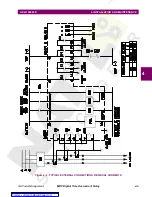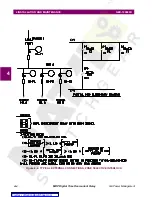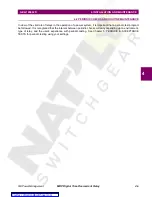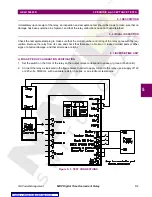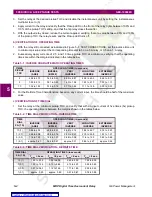GE Power Management
MDP Digital Time Overcurrent Relay
6-
7
GEK-100682D
6 MDP-LINK SOFTWARE
6
After the item has been selected, a dialog box will appear to confirm that the data is to be reset. If the data is
not to be reset, click on the CANCEL button or use the ALT-C hot key to return to the Relay functions menu. If
the data is to be reset, click on the OK button or use the ALT-O hot key to reset the fault data in the relay.
g) BREAKER STATUS
This item menu will display, print, and/or file the status of the Breaker Status input (CP-7 and CP-8). If this input
is energized it will report "Breaker Closed", if this input is not energized it will report "Breaker Tripped".
To select this menu item, either click on it with the left mouse button or use the ALT-B hot key. Once this item is
selected, a dialog box will appear with three independent choices for displaying, printing and filing the breaker
status. To change any of the three choices, either click on it with the left mouse button or use the TAB key to
highlight one of the selections and the UP/DOWN ARROW keys to choose one of the three choices. An X in
the brackets indicates that choice has been selected and no X indicates that choice has not been selected.
Use the space bar to change any of the choices. At least one must be chosen for the breaker status to be
retrieved from the relay.
If the user chooses to save the report in a file, a file name must be entered in the box supplied. To enter the file
name, either move the mouse cursor to the box and click on the left mouse button, or use the TAB key to high-
light the box. Once the box has been selected, enter the filename followed by the ENTER key.
After all the choices have been made, click on the OK button or use the ALT-O hot key to retrieve the breaker
status from the relay. (Selecting the CANCEL button will return to the Relay functions menu without any further
action.) To clear the breaker status from the screen after it has been displayed, either click on the small box in
the upper left corner with the left mouse button or, use the ALT-F4 hot key (F4 is the Function key F4, not the F
key followed by the 4 key). Once the breaker status has been cleared from the screen, the Breaker status dia-
log box will be redisplayed. Use the ALT-C hot key or click on the CANCEL button to exit.
h) TRIP BREAKER
This item will operate the K1 and K2 output relays for 1 second (See Figure 6).
To select this menu item, either click on it with the left mouse button or use the ALT-T hot key.
After the item has been selected, a dialog box will appear to confirm that the breaker is to be tripped. If the
breaker is not to be tripped, click on the CANCEL button or use the ALT-C hot key to return to the Relay func-
tions menu. If the breaker is to be tripped, click on the OK button or use the ALT-O hot key to trip the breaker.
i) CLOSE BREAKER
This item will operate the K4 output relay for 1 second (See Figure 6).
To select this menu item, either click on it with the left mouse button or use the ALT-T hot key.
After the item has been selected, a dialog box will appear to confirm that the breaker is to be closed. If the
breaker is not to be closed, click on the CANCEL button or use the ALT-C hot key to return to the Relay func-
tions menu. If the breaker is to be closed, click on the OK button or use the ALT-O hot key to close the breaker.