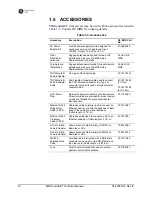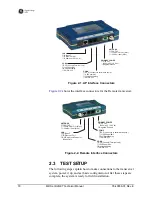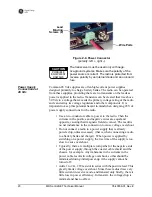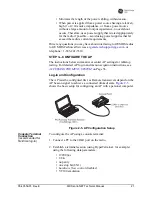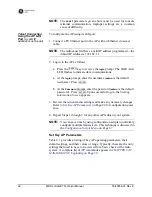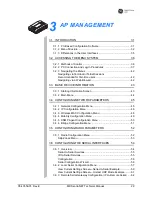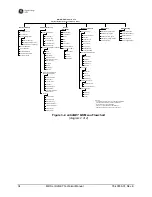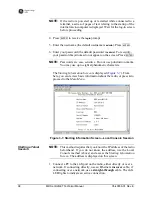05-4055A01, Rev. E
MDS entraNET Technical Manual
25
4. Repeat Steps 1 through 3 for each Remote radio to be installed in the
network.
This concludes the basic setup of a Remote radio. A full listing of
Remote programming commands is given in
CHAPTER 4 REMOTE
RADIO MANAGEMENT,
beginning on Page 99
.
With all radios connected, you are ready to connect data devices to the
transceivers so that their operation can be tested over the wireless
network. This is discussed in the next step.
STEP 5—CONNECT TERMINAL EQUIPMENT
This step describes connection of external data equipment to the Remote
radio. Verify that your transceiver is capable of supporting your devices.
See
Table 1-1 on Page 6
for a summary of model capabilities.
Be sure not to overload the radio network with high-bandwidth LAN
traffic during this test. Refer to the
Bridge Configuration Menu
on
Page 51 for more information.
Ethernet Device Connection to Remote
NOTE:
Verify that the Remote
ETH
port is enabled (on) using the
ETH
command. If it is not, use the
ETH=ON
command to enable the
port.
Connect an Ethernet endpoint to the Remote
ETH
port. The
ETH
port
supports any Ethernet-compatible device. This includes a device that
uses Internet Protocol (IP).
Serial Device Connection to Remote
Connect a serial device to the Remote
COM2
port and verify that the port
settings are compatible with the connected device (baud rate, data
format, and so on).
STEP 6—CHECK FOR NORMAL OPERATION
With data equipment connected, you are ready to check the transceivers
for normal operation.
Observe the transceiver LEDs on the top cover for the proper
indications. In a normally operating system, the following LED
indications should be seen within 30 sec of start-up:
•
PWR—
Lit continuously
•
LINK
—Lit continuously (unless Sleep is enabled)
•
ETH
—On, or blinks intermittently
•
COM1/COM2
—Blinks to indicate data communications
Summary of Contents for MDS entraNET 900
Page 10: ...LA N CO M1 CO M2 PW R LIN K viii MDS entraNET Technical Manual 05 4055A01 Rev E...
Page 12: ...2 MDS entraNET Technical Manual 05 4055A01 Rev E LA N CO M1 CO M2 PW R LIN K...
Page 24: ...14 MDS entraNET Technical Manual 05 4055A01 Rev E LA N CO M1 CO M2 PW R LIN K...
Page 26: ...16 MDS entraNET Technical Manual 05 4055A01 Rev E LA N CO M1 CO M2 PW R LIN K...
Page 38: ...28 MDS entraNET Technical Manual 05 4055A01 Rev E LA N CO M1 CO M2 PW R LIN K...
Page 110: ...100 MDS entraNET Technical Manual 05 4055A01 Rev E LA N CO M1 CO M2 PW R LIN K...
Page 130: ...120 MDS entraNET Technical Manual 05 4055A01 Rev E LA N CO M1 CO M2 PW R LIN K...
Page 156: ...146 MDS entraNET Technical Manual 05 4055A01 Rev E LA N CO M1 CO M2 PW R LIN K...
Page 158: ...148 MDS entraNET Technical Manual 05 4055A01 Rev E LA N CO M1 CO M2 PW R LIN K...
Page 176: ...166 MDS entraNET Technical Manual 05 4055A01 Rev E LA N CO M1 CO M2 PW R LIN K...
Page 186: ...176 MDS entraNET Technical Manual 05 4055A01 Rev E LA N CO M1 CO M2 PW R LIN K...
Page 188: ...178 MDS entraNET Technical Manual 05 4055A01 Rev E LA N CO M1 CO M2 PW R LIN K...
Page 204: ...194 MDS entraNET Technical Manual 05 4055A01 Rev E LA N CO M1 CO M2 PW R LIN K...
Page 218: ...I 8 MDS entraNET Technical Manual 05 4055A01 Rev E...