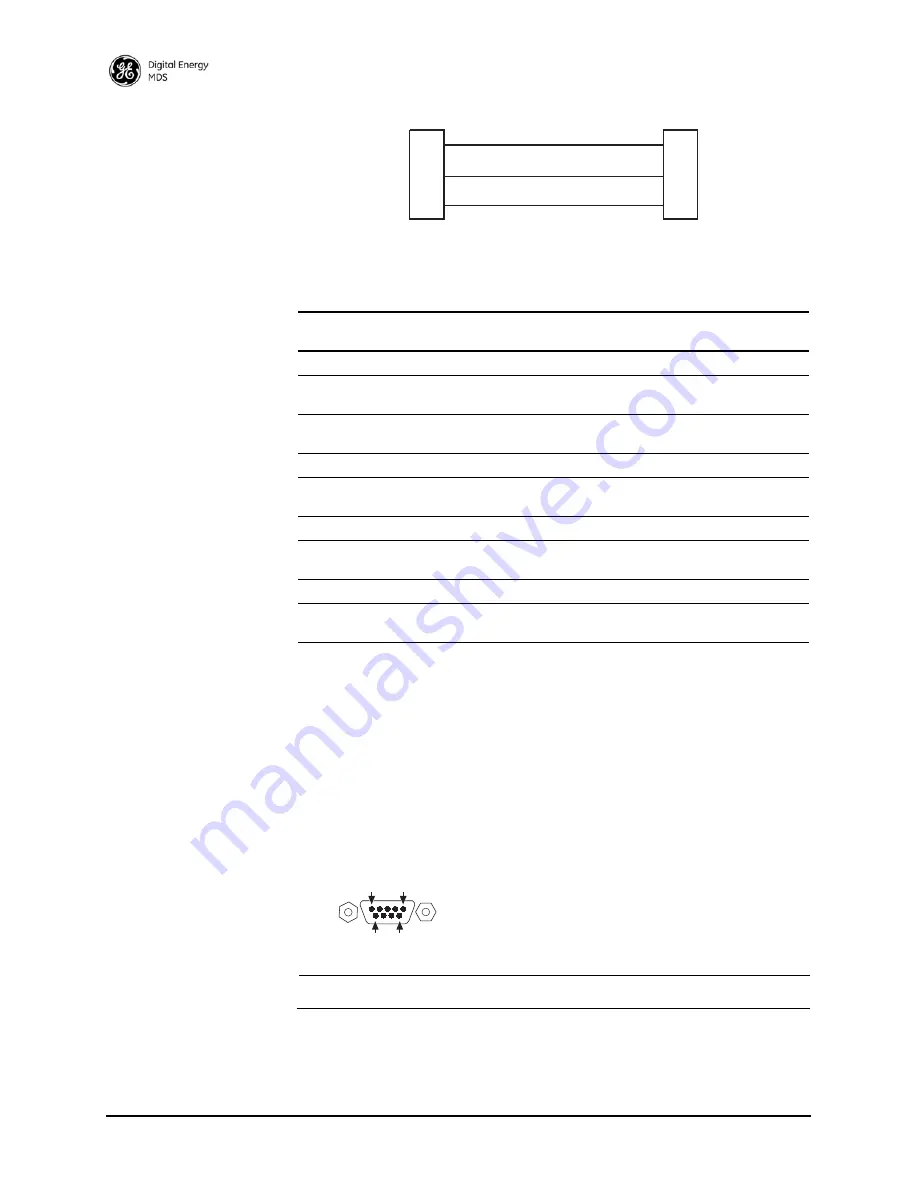
18
SD Series Ref. Manual (Packet & Transparent Mode)
MDS 05-4846A01, Rev. C
Figure 16. COM1 Wiring for PC Management
COM2 (Data) Connections
Although it may be configured differently, the
COM2
port (Figure 17) is
the primary interface for connecting the radio to an external DTE serial
device supporting the RS-232 or RS-485 serial data format. The radio
supports serial data rates of 300, 1200, 2400, 4800, 9600, 19200, and
38400, 57600, 115200 bps (asynchronous only).
Pin Descriptions—
RS-232 and
RS-422/485 Mode
Table 7 and Table 8 provide detailed pin descriptions for the
COM2
data
port
in RS-232 mode and RS-422/485 modes, respectively.
NOTE:
The radio is hard-wired as a DCE device.
RXD
TXD
GND
2
3
5
RXD
TXD
GND
2
3
5
>
<
DB-9 FEMALE
(COMPUTER)
DB-9 MALE
(RADIO SIDE)
Table 6. COM1 Pin Descriptions
Pin
Number
Input/
Output
Pin Description
1
--
No function
2
OUT
RXD (Received Data)
—Supplies received data to the
connected device.
3
IN
TXD (Transmitted Data)
—Accepts TX data from the
connected device.
4
--
No function
5
--
Ground
—Connects to ground (negative supply potential) on
chassis.
6
--
No function
7
--
No function in most applications—User I/O for special
applications
8
---
No function
9
--
No function in most applications—User I/O for special
applications
Figure 17. COM2 Connector (DB-9F)
As viewed from outside the unit
5
9
6
1
















































