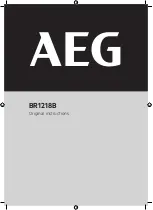MDS 05-6906A01, Rev. R
TD220MAX Technical Manual
11
4.0
STEP-BY-STEP INSTALLATION
In most cases, the steps given here are sufficient to install the transceiver.
1. Mount the transceiver
. Attach the mounting brackets to the bottom of the transceiver case (if not
already installed), using the four 6-32 x 1/4-inch (6 mm) screws supplied. Mounting bracket
dimensions are shown in Figure 5 on Page 5. Secure the brackets to a flat, grounded surface. (If
a grounded surface is not available, run a separate ground wire to the transceiver
— see
Grounding Considerations on Page 7.)
2. Install the antenna and feedline.
The antenna used with the radio must be designed to operate
in the radio’s frequency band and be mounted in a location providing a clear path to the
associated radio(s).
3. Connect primary power.
Input power must be within 10 to 16 VDC and capable of providing up
to 7 Amperes maximum.
The unit is designed for use with negative-ground systems only. The power supply should be
equipped with overload protection (NEC Class 2 rating), to protect against a short circuit between its
output terminals and the radio’s power connector.
4. Configure Basic Settings.
Connect a PC to the radio and access the
radio’s menu system. See
the following section on details in communicating with the radio.
4.1 Logging On
The radio has a menu system that can be accessed in one of two ways:
•
Terminal Emulator
—Use a terminal emulator program on your PC, such as HyperTerminal or
PuTTy, connected directly to the TD220MAX COM1 port via a serial cable.
•
Telnet
—Text-based access to the menu system through a network connection.
The serial console is typically used to configure the network parameters prior to connecting to the radio
via Telnet remotely. Each radio is assigned a default IP Address, a Netmask, and a Gateway IP Address.
These are as follows;
•
IP Address: 192.168.1.1
•
IP Netmask: 255.255.255.0
•
IP Gateway: 0.0.0.0.
The IP Address and Netmask should be chosen carefully. The radio will network directly with other
equipment with IP Addresses that are on a common Subnet. IP Addresses that begin with the same
numerical IP address bits where the Netmask is one will be on the same Subnet. For example, if the IP
Address is 10.4.100.1 and the Netmask is 255.255.0.0, the radio will attempt direct Ethernet
communication with any node whose IP Address begins with 10.4. If a message is bound for a node
outside of the 10.4 network, it will be sent to the Gateway IP address instead so that it can be placed from
the radio’s subnet onto another subnet.
4.1.1
Serial Console
For accessing the COM1 console, use a serial terminal emulator program such as HyperTerminal or
PuTTy. The default settings are: baud rate 19200, no parity, 8 data bits, and 1 stop bit. The pins for this
port are listed in Section 3.6. The serial console is typically used to configure the network parameters to
connect to the radio via Telnet remotely.
1. Log in to the radio on its COM1 console using a serial terminal emulator program.
2. If you wish to change the default IP settings, go to the IP Configuration menu.
o
Set the IP address, the Netmask and the Gateway.
3. Verify network connectivity by going to the Maintenance/Tools Menu and select the Ping Utility.
o
Enter the IP address of a known node on the network.
4. Execute the Ping and observe the results. If the network interface is working properly, Ping
responses should be received.
Summary of Contents for MDS TD220MAX
Page 2: ... This page intentionally left blank ...
Page 60: ......