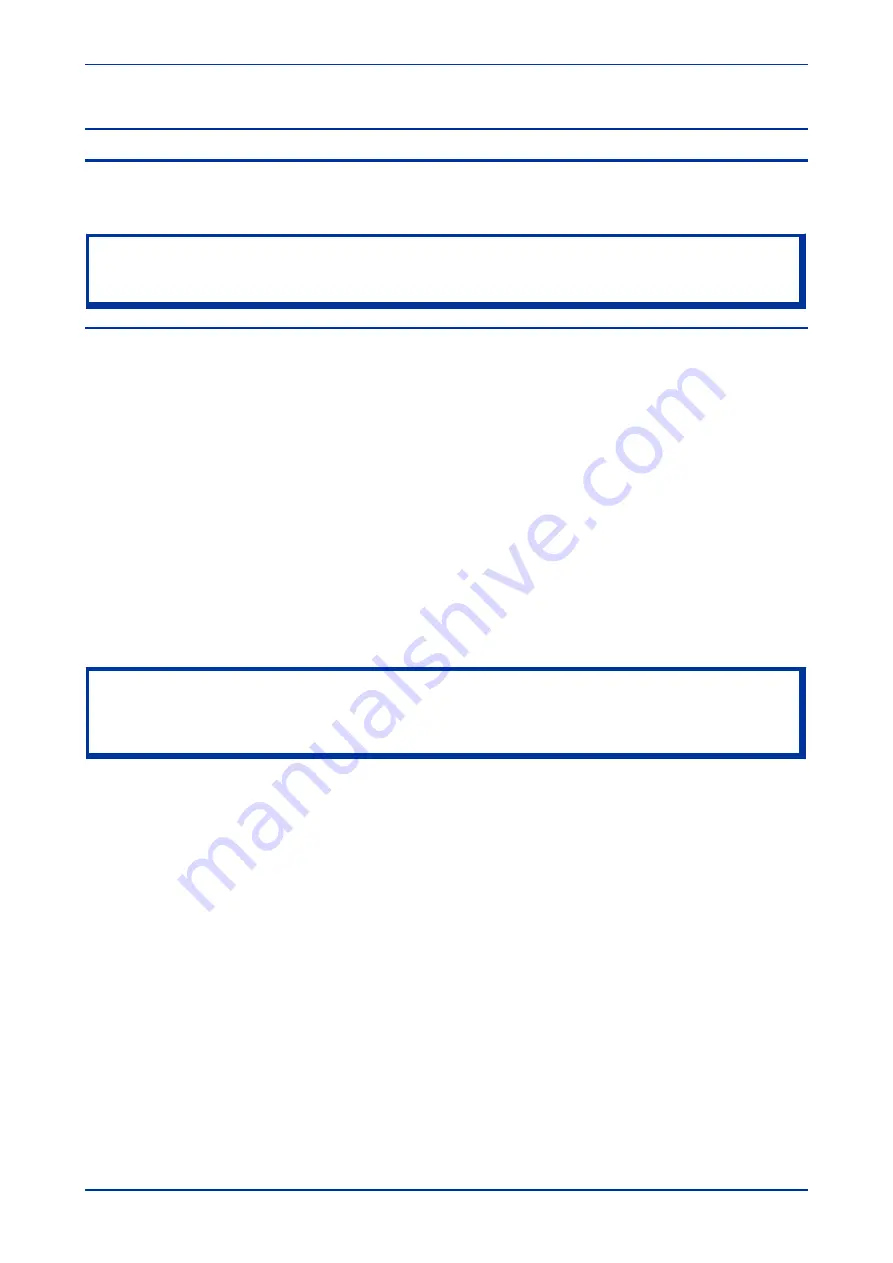
6
SETTING CHECKS
The setting checks ensure that all of the application-specific settings (both the IED’s function and
programmable scheme logic settings) have been correctly applied.
Note:
If applicable, the trip circuit should remain isolated during these checks to prevent accidental operation of the
associated circuit breaker.
6.1
APPLY APPLICATION-SPECIFIC SETTINGS
There are two different methods of applying the settings to the IED
●
Transferring settings to the IED from a pre-prepared setting file using MiCOM S1 Agile
●
Enter the settings manually using the IED’s front panel HMI
6.1.1
TRANSFERRING SETTINGS FROM A SETTINGS FILE
This is the preferred method for transferring function settings. It is much faster and there is a lower margin for
error.
1.
Connect a PC running the Settings Application Software to the IED's front port. This could be serial
RS232 or USB depending on the product. Alternatively connect to a rear Courier communications port,
using a KITZ protocol converter if necessary.
2.
Power on the IED
3.
Right-click the appropriate device name in the System Explorer pane and select
Send
4.
In the
Send to
dialog select the setting files and click
Send
Note:
The device name may not already exist in the system shown in System Explorer. In this case, perform a Quick
Connect to the IED, then manually add the settings file to the device name in the system. Refer to the Settings
Application Software help for details of how to do this.
6.1.2
ENTERING SETTINGS USING THE HMI
It is not possible to change the PSL using the IED’s front panel HMI.
1.
Starting at the default display, press the Down cursor key to show the first column heading.
2.
Use the horizontal cursor keys to select the required column heading.
3.
Use the vertical cursor keys to view the setting data in the column.
4.
To return to the column header, either press the Up cursor key for a second or so, or press the
Cancel
key once. It is only possible to move across columns at the column heading level.
5.
To return to the default display, press the Up cursor key or the Cancel key from any of the column
headings. If you use the auto-repeat function of the Up cursor key, you cannot go straight to the
default display from one of the column cells because the auto-repeat stops at the column heading.
6.
To change the value of a setting, go to the relevant cell in the menu, then press the
Enter
key to
change the cell value. A flashing cursor on the LCD shows that the value can be changed. You may
be prompted for a password first.
7.
To change the setting value, press the vertical cursor keys. If the setting to be changed is a binary
value or a text string, select the required bit or character to be changed using the left and right cursor
keys.
Chapter 14 - Commissioning Instructions
MiCOM P747
358
P747-TM-EN-1
P747-TM-EN-1.1
Summary of Contents for MiCOM P747 Agile
Page 2: ......
Page 16: ...Contents MiCOM P747 xiv P747 TM EN 1 P747 TM EN 1 1...
Page 20: ...Table of Figures MiCOM P747 xviii P747 TM EN 1 P747 TM EN 1 1...
Page 21: ...INTRODUCTION CHAPTER 1...
Page 22: ...Chapter 1 Introduction MiCOM P747 2 P747 TM EN 1 P747 TM EN 1 1...
Page 31: ...SAFETY INFORMATION CHAPTER 2...
Page 32: ...Chapter 2 Safety Information MiCOM P747 12 P747 TM EN 1 P747 TM EN 1 1...
Page 42: ...Chapter 2 Safety Information MiCOM P747 22 P747 TM EN 1 P747 TM EN 1 1...
Page 43: ...HARDWARE DESIGN CHAPTER 3...
Page 44: ...Chapter 3 Hardware Design MiCOM P747 24 P747 TM EN 1 P747 TM EN 1 1...
Page 74: ...Chapter 3 Hardware Design MiCOM P747 54 P747 TM EN 1 P747 TM EN 1 1...
Page 75: ...CONFIGURATION CHAPTER 4...
Page 76: ...Chapter 4 Configuration MiCOM P747 56 P747 TM EN 1 P747 TM EN 1 1...
Page 117: ...PROTECTION FUNCTIONS CHAPTER 5...
Page 118: ...Chapter 5 Protection Functions MiCOM P747 98 P747 TM EN 1 P747 TM EN 1 1...
Page 160: ...Chapter 5 Protection Functions MiCOM P747 140 P747 TM EN 1 P747 TM EN 1 1...
Page 161: ...MONITORING AND CONTROL CHAPTER 6...
Page 162: ...Chapter 6 Monitoring and Control MiCOM P747 142 P747 TM EN 1 P747 TM EN 1 1...
Page 211: ...SCADA COMMUNICATIONS CHAPTER 7...
Page 212: ...Chapter 7 SCADA Communications MiCOM P747 192 P747 TM EN 1 P747 TM EN 1 1...
Page 259: ...REDUNDANT ETHERNET CHAPTER 8...
Page 260: ...Chapter 8 Redundant Ethernet MiCOM P747 240 P747 TM EN 1 P747 TM EN 1 1...
Page 293: ...CYBER SECURITY CHAPTER 9...
Page 294: ...Chapter 9 Cyber Security MiCOM P747 274 P747 TM EN 1 P747 TM EN 1 1...
Page 313: ...SETTINGS APPLICATION SOFTWARE CHAPTER 10...
Page 314: ...Chapter 10 Settings Application Software MiCOM P747 294 P747 TM EN 1 P747 TM EN 1 1...
Page 322: ...Chapter 10 Settings Application Software MiCOM P747 302 P747 TM EN 1 P747 TM EN 1 1...
Page 323: ...BUSBAR COMMISSIONING TOOL CHAPTER 11...
Page 324: ...Chapter 11 Busbar Commissioning Tool MiCOM P747 304 P747 TM EN 1 P747 TM EN 1 1...
Page 330: ...Chapter 11 Busbar Commissioning Tool MiCOM P747 310 P747 TM EN 1 P747 TM EN 1 1...
Page 331: ...SCHEME LOGIC CHAPTER 12...
Page 332: ...Chapter 12 Scheme Logic MiCOM P747 312 P747 TM EN 1 P747 TM EN 1 1...
Page 348: ...Chapter 12 Scheme Logic MiCOM P747 328 P747 TM EN 1 P747 TM EN 1 1...
Page 349: ...INSTALLATION CHAPTER 13...
Page 350: ...Chapter 13 Installation MiCOM P747 330 P747 TM EN 1 P747 TM EN 1 1...
Page 361: ...COMMISSIONING INSTRUCTIONS CHAPTER 14...
Page 362: ...Chapter 14 Commissioning Instructions MiCOM P747 342 P747 TM EN 1 P747 TM EN 1 1...
Page 387: ...MAINTENANCE AND TROUBLESHOOTING CHAPTER 15...
Page 388: ...Chapter 15 Maintenance and Troubleshooting MiCOM P747 368 P747 TM EN 1 P747 TM EN 1 1...
Page 403: ...TECHNICAL SPECIFICATIONS CHAPTER 16...
Page 404: ...Chapter 16 Technical Specifications MiCOM P747 384 P747 TM EN 1 P747 TM EN 1 1...
Page 425: ...SYMBOLS AND GLOSSARY APPENDIX A...
Page 426: ...Appendix A Symbols and Glossary MiCOM P747 406 P747 TM EN 1 P747 TM EN 1 1...
Page 443: ...COMMISSIONING RECORD APPENDIX B...
Page 444: ...Appendix B Commissioning Record MiCOM P747 424 P747 TM EN 1 P747 TM EN 1 1...
Page 449: ...WIRING DIAGRAMS APPENDIX C...
Page 450: ...Appendix C Wiring Diagrams MiCOM P747 430 P747 TM EN 1 P747 TM EN 1 1...
Page 456: ...Appendix C Wiring Diagrams MiCOM P747 436 P747 TM EN 1 P747 TM EN 1 1...
Page 457: ......















































