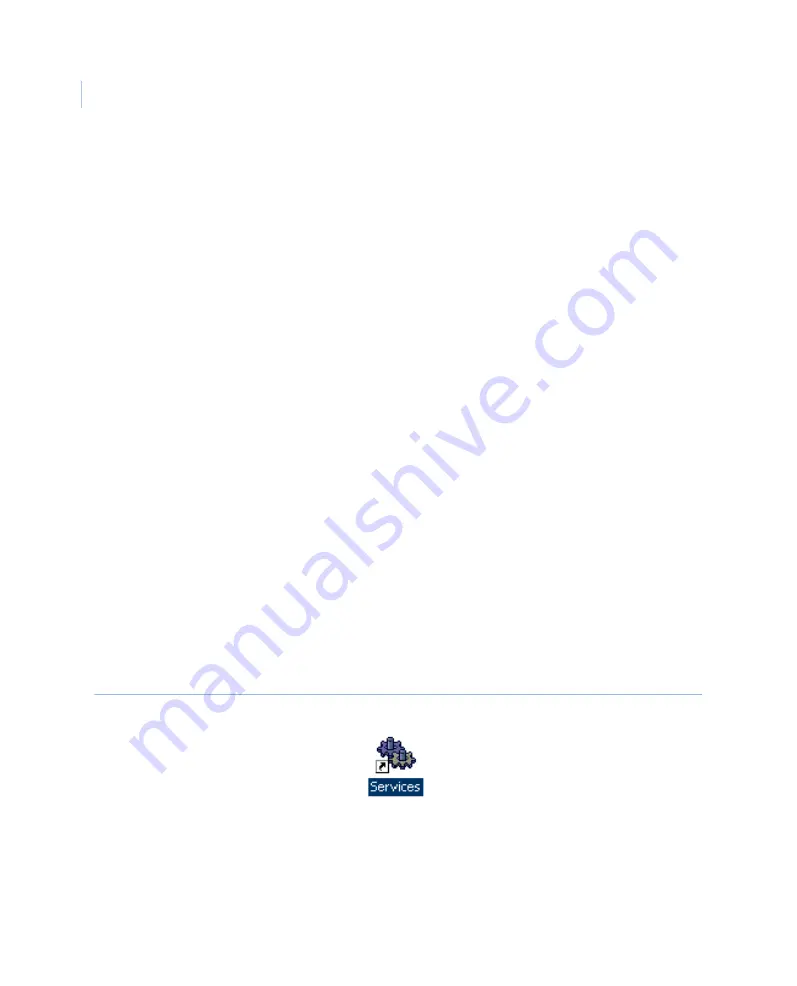
MobileView 4
Installation Manual
56
Delete files after setup
Your DVR (DVSS server) starts automatically, so you need to delete archived surveillance,
video events, and log files created during installation and testing once DVR configuration
and testing is complete. These files may have data with incompatible time codes, out of
sequence cameras, bad naming conventions, etc., which may affect system performance.
Deleting these files ensures final configurations work properly. Failure to perform these
deletions may result in video data loss in certain circumstances.
Before beginning, it is helpful to understand the DVR’s drive architecture:
•
C drive: Contains the Windows OS (write protected)
•
D drive: Contains DVR configuration and history files:
•
Outgoing directory: Files for transfer to Fleet Manager server
•
Workspace directory: Setup and configuration files
•
E drive: Video event files and current log file
•
F drive: Current surveillance file (
CAMDATA.DVS
)
Follow the steps in
,
on page 57 to properly delete files.
Stop the DVSS server
To stop the DVSS server, do the following:
1. Connect to the DVR desktop. See
2. Double-click the services icon on the desktop (
).
Figure 43. Services icon
3. Navigate the right window pane to the service name
DVSS server
and double-click
the service name.
4. Select
Stop
to stop the service.
Summary of Contents for MobileView 4
Page 1: ...MobileView g MobileView 4 Installation Manual ...
Page 16: ...MobileView 4 Installation Manual 6 ...
Page 44: ...MobileView 4 Installation Manual 34 Figure 29 Commit application ...
Page 47: ...Chapter 4 DVR configuration 37 Figure 32 Vehicle setup ...
Page 59: ...Chapter 4 DVR configuration 49 Figure 38 Alarm events ...
Page 68: ...MobileView 4 Installation Manual 58 ...
Page 94: ...MobileView 4 Installation Manual 84 ...
















































