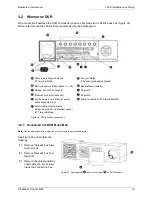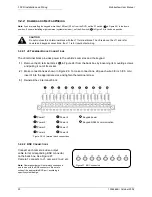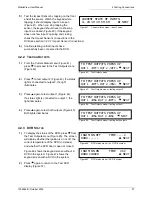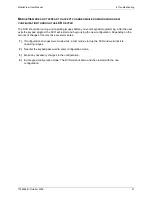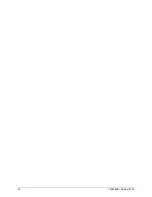4 Testing Connections
MobileView User Manual
28
1036564B / October 2002
SELECT CAMERA TO SETUP
NONE NEXT
SELECT CAMERA TO SETUP
1 NEXT
DO YOU WANT TO EXIT? Y/N
YES NEXT
4.3 V
IEWING
C
AMERAS
1)
Press
to advance to the Select Camera display
(Figure 48).
2)
Push
to enter the Select Camera display for
camera 1 (Figure 49).
3)
Use the
keys to scroll through the cameras.
This enables you to cycle through all eight camera
ports, viewing the video feed from each
camera on the test kit’s LCD screen.
Note:
The camera number shown on the keypad refers to the
BNC port connection and not necessarily to the assigned number
of the camera in the system. For example, whichever camera is
plugged into the DVR’s BNC port 1 will be displayed as camera 1
on the keypad.
4)
Adjust and set the field of view for each camera
(section
2.4.3 Adjusting Cameras for Functional Field of View
).
Focus the camera if necessary.
5)
After viewing and adjusting all cameras in the
system, scroll back with the key to the first
Select Camera display (Figure 48).
6)
Press the
key until you reach the exit menu
(Figure 50).
7)
To exit, select “yes” and press the
key. To
return to another menu, press the key and
then use the
key to advance to the
desired menu.
8)
When finished using the test kit, turn the monitor
off before removing the 34-pin interface box
from the DVR chassis.
Figure 49. Select Camera display—camera 1
Figure 48. Select Camera display
Figure 50. Exit menu
Summary of Contents for MobileView
Page 1: ...MobileView Mobile Digital Video Recorder ...
Page 42: ...42 1036564B October 2002 ...
Page 44: ...44 1036564B October 2002 ...
Page 50: ...50 1036564B October 2002 ...
Page 52: ......