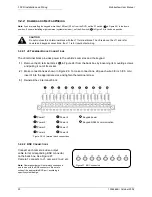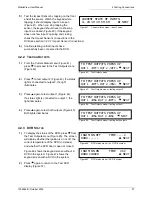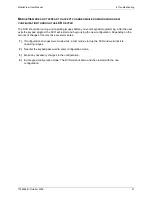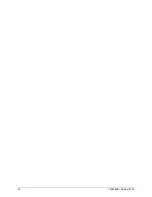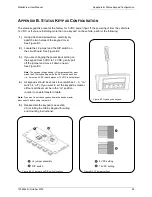5 DVR Configuration
MobileView User Manual
34
1036564B / October 2002
DVR SHUTDOWN DELAY
00 MINUTES NEXT
AUDIO ENABLE YES/NO
NO NEXT
MINIMUM STORAGE TIME FOR
SURVEILLANCE? 7 DAYS NEXT
MINIMUM STORAGE TIME FOR
ALARMS? 30 DAYS NEXT
AUTO ADJUST FOR DAYLIGHT
SAVINGS? YES NEXT
SETUP VEHICLE VARIABLES?
NO NEXT
ENTER VEHICLE ID
<VEHICLE ID > NEXT
3)
Press the
key to advance to the DVR Shutdown
Delay menu (Figure 72).
4)
Use the
keys to set the DVR shutdown
delay (the length of time the cameras will
continue to take pictures after the vehicle has
been turned off). You can select 00 to 50
minutes. Press the
key to advance to the
Audio Enable menu (Figure 73).
5)
Use the
keys to set the audio enable. Press the
key to advance to the Storage Time menu (Figure 74).
6)
Use the
keys to enter the minimum number of
days (0 – 9) that surveillance images will be protected
from being overwritten. Press the
key to advance to
the Storage Time for Alarms menu (Figure 75).
Note:
When the DVR is unable to comply with
the minimum you enter, you will be notified by a red light on
the Panic Button’s status output. Keep in mind that storage
time will vary depending on resolution and frames per second.
7)
Use the
keys to enter the minimum number of
days (0 – 90) that images tagged from alarms will be
protected from being overwritten. Press
the
key to advance to the Daylight Savings
menu (Figure 76).
Note:
When the DVR is unable to comply with the minimum
you enter, you will be notified by a red light on the
Panic Button’s status output (if a Panic Button is used).
8)
If you want the DVR to automatically adjust for daylight-
saving time, use the key to select “yes.” Press the
key to return to the Setup System Variables menu
(Figure 70).
9)
Use the key to return the selection to “no,”
and press the
key to advance to the Setup
Vehicle Variables menu (Figure 77).
5.1.5 S
ET
U
P
V
EHICLE
V
ARIABLES
1)
If you want to set up the system variables, use
the keys at the Setup Vehicle Variables menu
(Figure 77) to select “yes,” and press the
key to advance to the Enter Vehicle ID menu
(Figure 78). To skip vehicle variables setup, press
the
key while “no” is selected.
2)
Enter the vehicle title by using the keys to select
the alphanumeric characters and the keys to move
from character to character. The input name can be up to
Figure 72. DVR Shutdown Delay menu
Figure 73. Audio Enable menu
Figure 74. Storage Time menu
Figure 75. Storage Time for Alarms menu
Figure 76. Daylight Savings menu
Figure 77. Setup Vehicle Variables menu
Figure 78. Enter Vehicle ID menu
Summary of Contents for MobileView
Page 1: ...MobileView Mobile Digital Video Recorder ...
Page 42: ...42 1036564B October 2002 ...
Page 44: ...44 1036564B October 2002 ...
Page 50: ...50 1036564B October 2002 ...
Page 52: ......