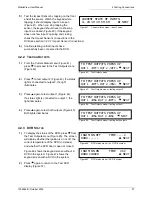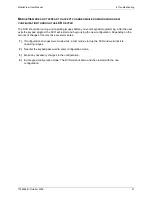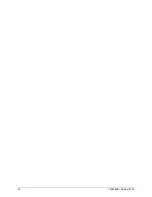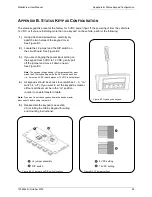5 DVR Configuration
MobileView User Manual
36
1036564B / October 2002
TRANSFER TO VEHICLE
FLEET DATA NEXT
REWRITE ALL VEHICLE DATA?
ARE YOU SURE NO NEXT
DO YOU WANT TO EXIT? Y/N
YES NEXT
TRANSFER DATA
TO VEHICLE NEXT
REWRITE FLEET VARIABLES?
ARE YOU SURE NO NEXT
5.2.2 T
RANSFERRING
D
ATA
T
O A
V
EHICLE
1)
At the Transfer Data menu, use the keys to
select “To Vehicle” (Figure 84). Press the
key
to advance to the Transfer To Vehicle menu
(Figure 85).
2)
The Transfer To Vehicle menu (Figure 85) asks
what kind of data you want to transfer. “All Data” is
inclusive and will transfer vehicle-specific data as
well as general-configuration data. “Fleet Data”
will pass information relating only to the entire fleet
(not vehicle-specific). Press the
key to advance
to the Rewrite menu (Figure 86 if transferring
“All Data,” Figure 87 if transferring “Fleet Data”).
3)
The Rewrite menu offers a safety check; it will ask
you if you are sure you want to transfer the data
you have selected. Use the keys to select
“yes” or “no.” Press the
key to advance to the
next menu. If you selected “yes,” you will be
taken to the Exit menu (Figure 88). If you
selected “no,” you will be returned to the Transfer
Data menu (Figure 82).
5.3 E
XITING
K
EYPAD
M
ENUS
1)
The Exit menu (Figure 88) asks if you want to exit.
Use the
keys to select “yes” or “no.” To exit,
press the
key while the selection is “yes.” To
return to the first menu, the Test DVR display
(Figure 54), press the
key while
the selection is “no.”
2)
If you are using a Test Kit, turn the monitor off
before removing the 34-pin interface box from
the DVR chassis.
Figure 85. Transfer to Vehicle menu
Figure 86. Rewrite menu–all data
Figure 88. Exit menu
Figure 84. Transfer Data menu
Figure 87. Rewrite menu—fleet variables
Summary of Contents for MobileView
Page 1: ...MobileView Mobile Digital Video Recorder ...
Page 42: ...42 1036564B October 2002 ...
Page 44: ...44 1036564B October 2002 ...
Page 50: ...50 1036564B October 2002 ...
Page 52: ......