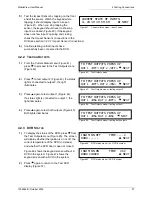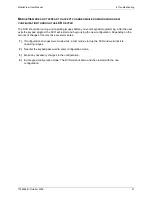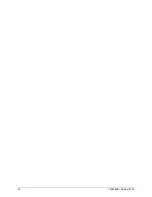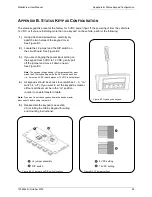MobileView User Manual
6 Troubleshooting
1036564B / October 2002
37
STARTING EMBEDDED
PROCESSOR
KALATEL INC.
MOBILEVIEW II
6/6/02 8:51 0FPS
MOBILEVIEW III
6
T
ROUBLESHOOTING
S
TATUS INDICATORS
:
K
EYPAD
:
When the DVR is not running, but 24 VDC continuous
power is supplied, the keypad will briefly display the
Starting screen (Figure 89), and then will change to the
MobileView screen (Figure 90).
At DVR boot up, the DVR running screen (Figure 91)
will appear. This screen displays the average pictures
per second in the upper right-hand corner.
Note:
If you have a MobileView II system, the DVR running screen
will state “MobileView II,” not “MobileView III.”
Note:
In a MobileView III system, if the time has been set to daylight-
saving time, the time reading on the DVR running menu will have a
semi-colon instead of a colon (e.g., the time would
read 8
;
51 instead of 8
:
51).
A
DJUSTING AUDIO
:
To test the audio setting, remove the front panel and
adjust the volume using the buttons indicated in
Figure 92. The left button increases volume, and the
right button decreases volume. Audio settings will be
displayed on the keypad.
O
PTIONAL STATUS LIGHTS
:
The status lights will alert you to the status of the DVR.
DVR status lights should not be confused with DVR
LEDs. The LEDs are located on the front of the
removable DVR unit. The term
status lights
is used to
refer to any lights or LEDs connected to the two
outputs from the DVR, such as the MobileView Panic
Button. Status lights are optional and can be mounted
anywhere, depending upon the installation.
Note:
Some properties customize the DVR status outputs and use another device, such as an IO or PLC, to control the lights.
Output 1 corresponds to Check System and Output 2 corresponds to Normal.
Output 2: the DVR is running and capturing images.
Output 1 and 2: the DVR is running and capturing images with an exception (e.g., loss of signal
from a camera). Check the Recorder Log of the DVR to investigate further.
Output 1: the DVR has encountered an error and is not capturing images.
No lights: the DVR is not running.
Figure 92. Location of volume-control buttons
Figure 89. Starting screen
Figure 90. MobileView screen
Figure 91. DVR running screen
Summary of Contents for MobileView
Page 1: ...MobileView Mobile Digital Video Recorder ...
Page 42: ...42 1036564B October 2002 ...
Page 44: ...44 1036564B October 2002 ...
Page 50: ...50 1036564B October 2002 ...
Page 52: ......