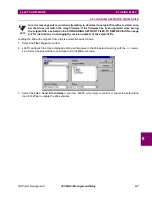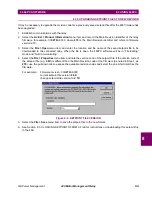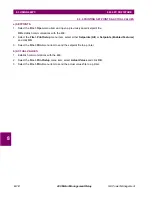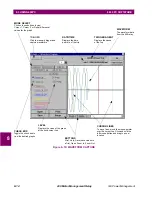8-4
469 Motor Management Relay
GE Power Management
8.2 CONFIGURATION
8 469 PC SOFTWARE
8
8.2 CONFIGURATION
8.2.1 STARTUP & COMMUNICATIONS CONFIGURATION
1.
Connect the computer running the 469PC software to the relay via one of the RS485 ports (see Section
2.2.14: RS485 COMMUNICATIONS PORTS on page 2–20) or directly via the RS232 front port.
2.
Double-click the 469PC program icon within the GE Power Management group or select 469PC from the
Windows Start Menu.
3.
The 469PC software will attempt to communicate with the relay. If communications are successfully estab-
lished, the relay shown on the screen will display the same information seen on the actual relay The LED
Status shown will also match the actual relay when communications is established.
4.
If 469PC cannot establish communications with the relay, this message will appear.
5.
Select Yes to edit the communications settings (or alternately, select the Communications > Computer
menu item at any time). The COMMUNICATIONS/COMPUTER dialog box will appear containing the vari-
ous communications settings for the local PC. The settings should be modified as shown below.
Figure 8–2: COMMUNICATION/COMPUTER DIALOG BOX
6.
To begin communications, click the ON button in the Communication section of the dialog box. The status
section indicates the communications status. If communications are established, the message “469PC is
now talking to a 469” is displayed. As well, the status at the bottom right hand corner of the screen indi-
cates “Communicating”.