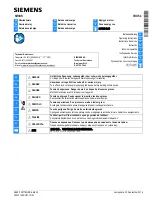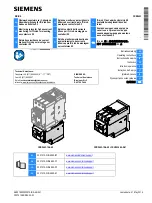18
469 MOTOR MANAGEMENT RELAY – QUICK REFERENCE GUIDE
QUICK REFERENCE GUIDE
9.
Click
OK
when the relay order code has been received. The new device will be added
to the Site List window (or Online window) located in the top left corner of the main
EnerVista 469 Setup window.
The 469 Site Device has now been configured for Ethernet communications. Proceed to
the following section to begin communications.
7.4
Connecting to the relay
Now that the communications parameters have been properly configured, the user can
easily connect to the relay.
1.
Expand the site list by double clicking on the site name or clicking on the «+» box to
list the available devices for the given site (for example, in the “Pumping Station 1” site
shown below).
2.
Desired device trees can be expanded by clicking the «+» box. The following list of
headers is shown for each device:
Device Definitions
Settings
Actual Values
Commands
Communications
3.
Expand the
Settings > Relay Setup
list item and double click on front panel to open
the front panel settings window as shown below:
FIGURE 13: Main window after connection
4.
The front panel settings window will open with a corresponding status indicator on the
lower left of the EnerVista 469 Setup window.
-
Expand the Site List by double
clicking or by selecting the [+] box
Communications Status Indicator
Green = OK, Red = No Comms