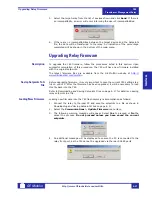Connecting enerVista 745 Setup to the Relay
745
Transformer Management Relay
Inter
faces
http://www.GEindustrial.com/multilin
4–12
GE Multilin
8. Click the
Read Order Code
button to connect to the 745 device and upload the
order code. If an communications error occurs, ensure that the 745 serial
communications values entered in the previous step correspond to the relay
setting values.
9. Click
OK
when the relay order code has been received. The new device will be
added to the Site List window (or Online window) located in the top left corner
of the main enerVista 745 Setup window.
The 745 Site Device has now been configured for serial communications. Proceed to
on page 4–14 to begin communications.
Using the Quick
Connect Feature
The Quick Connect button can be used to establish a fast connection through the
front panel RS232 port of a 745 relay. The following window will appear when the
Quick Connect button is pressed:
As indicated by the window, the Quick Connect feature quickly connects the
enerVista 745 Setup software to a 745 front port with the following settings: 9600
baud, no parity, 8 bits, 1 stop bit. Select the PC communications port connected to
the relay and press the
Connect
button.
The enerVista 745 Setup software will display a window indicating the status of
communications with the relay. When connected, a new Site called “Quick Connect”
will appear in the Site List window.
The properties of this new site cannot be
changed
.
The 745 Site Device has now been configured via the Quick Connect feature for
serial communications. Proceed to
on page 4–14 to begin
communications.
Summary of Contents for Multilin 745
Page 2: ......