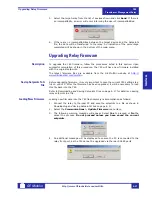Working with Setpoints and Setpoint Files
745
Transformer Management Relay
Inter
faces
http://www.GEindustrial.com/multilin
4–19
GE Multilin
2. Select the
Actual > Product Info
menu item and record the Software Revision
identifier of the relay firmware as shown below.
3. Load the setpoint file to be upgraded into the enerVista 745 Setup environment
as described in
Adding Setpoints Files to the Environment
4. In the File pane, select the saved setpoint file.
5. From the main window menu bar, select the
File > Properties
menu item and
note the version code of the setpoint file. If this version (e.g. 4.0X shown
below) is different than the
Software Revision
code noted in step 2, select a
New File Version
that matches the Software Revision code from the pull-down
menu.
For example, if the software revision is 2.80 and the current setpoint file
revision is 4.00, change the setpoint file revision to “4.0X”, as shown below.
6. When complete, click Convert to convert the setpoint file to the desired revision.
A dialog box will request confirmation. See
page 4–20 for instructions on loading this setpoint file into the 745.
f) Printing Setpoints and Actual Values
The enerVista 745 Setup software allows the user to print partial or complete lists of
setpoints and actual values. Use the following procedure to print a list of setpoints:
1. Select a previously saved setpoints file in the File pane or establish
communications with a 745 device.
2. From the main window, select the
File > Print Settings
menu item.
3. The Print/Export Options dialog box will appear. Select
Settings
in the upper
section and select either
Include All Features
(for a complete list) or
Include
Select the desired setpoint version
from this menu. The 4.0x indicates
versions 4.00, 4.01, 4.02, etc.
Enter any special comments
about the setpoint file here.
Summary of Contents for Multilin 745
Page 2: ......