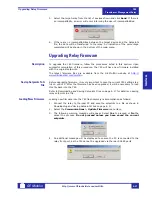Working with Setpoints and Setpoint Files
745
Transformer Management Relay
Inter
faces
http://www.GEindustrial.com/multilin
4–17
GE Multilin
b) Downloading and Saving Setpoints Files
Setpoints must be saved to a file on the local PC before performing any firmware
upgrades. Saving setpoints is also highly recommended before making any setpoint
changes or creating new setpoint files.
The enerVista 745 Setup window, setpoint files are accessed in the Settings List
control bar window or the Files window. Use the following procedure to download
and save setpoint files to a local PC.
1. Ensure that the site and corresponding device(s) have been properly defined
2. Select the desired device from the site list.
3. Select the
File > Read Settings from Device
menu item to obtain settings
information from the device.
4. After a few seconds of data retrieval, the software will request the name and
destination path of the setpoint file. The corresponding file extension will be
automatically assigned. Press
Save
to complete the process. A new entry will
be added to the tree, in the File pane, showing path and file name for the
setpoint file.
c) Adding Setpoints Files to the Environment
The enerVista 745 Setup software provides the capability to review and manage a
large group of setpoint files. Use the following procedure to add a new or existing
file to the list.
1. In the files pane, right-click on ‘Files’ and select the
Add Existing Setting File
item as shown:
2. The Open dialog box will appear, prompting for a previously saved setpoint file.
As for any other Windows
®
application, browse for the file to add then click
Open
. The new file and complete path will be added to the file list.
Summary of Contents for Multilin 745
Page 2: ......