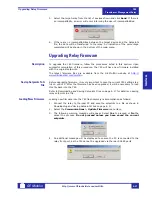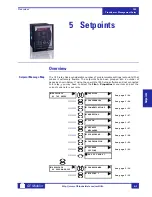Working with Setpoints and Setpoint Files
745
Transformer Management Relay
Inter
faces
http://www.GEindustrial.com/multilin
4–20
GE Multilin
Only Enabled Features
(for a list of only those features which are currently
used) in the filtering section and click
OK
.
4. The process for
File > Print Preview Settings
is identical to the steps above.
Setpoints lists can be printed in the same manner by right clicking on the desired
file (in the file list) or device (in the device list) and selecting the
Print Device
Information
or
Print Settings File
options.
A complete list of actual values can also be printed from a connected device with the
following procedure:
1. Establish communications with the desired 745 device.
2. From the main window, select the
File > Print Settings
menu item.
3. The Print/Export Options dialog box will appear. Select
Actual Values
in the
upper section and select either
Include All Features
(for a complete list) or
Include Only Enabled Features
(for a list of only those features which are
currently used) in the filtering section and click
OK
.
Actual values lists can be printed in the same manner by right clicking on the
desired device (in the device list) and selecting the
Print Device Information
option.
g) Loading Setpoints from a File
An error message will occur when attempting to download a setpoint file
with a revision number that does not match the relay firmware. If the
firmware has been upgraded since saving the setpoint file, see
Setpoint Files to a New Revision
on page 4–18 for instructions on changing the
revision number of a setpoint file.
The following procedure illustrates how to load setpoints from a file. Before loading
a setpoints file, it must first be added to the enerVista 745 Setup environment as
described in
Adding Setpoints Files to the Environment
1. Select the previously saved setpoints file from the File pane of the enerVista
745 Setup software main window.
2. Select the
File > Properties
menu item and verify that the corresponding file
is fully compatible with the hardware and firmware version of the target relay. If
the versions are not identical, see
Upgrading Setpoint Files to a New Revision
page 4–18 for details on changing the setpoints file version.
3. Right-click on the selected file and select the
Write Settings to Device
item.
4. If the relay is currently in-service, the enerVista 745 Setup software will
generate a warning message reminding the user to remove the relay from
service before attempting to load setpoints.
WARNING
Summary of Contents for Multilin 745
Page 2: ......