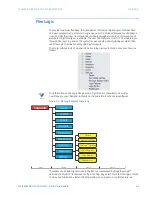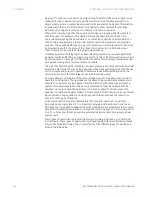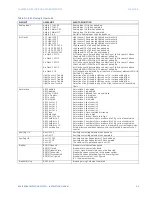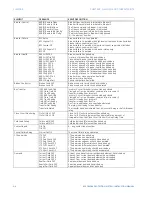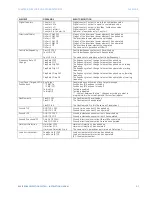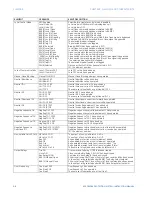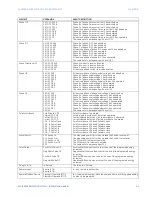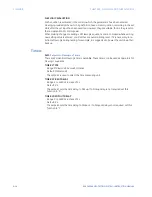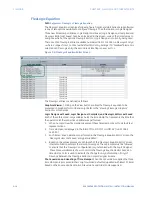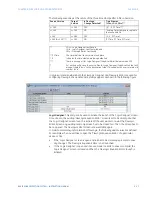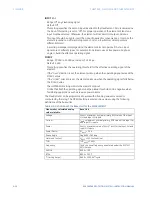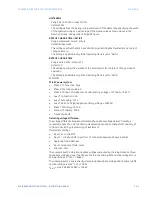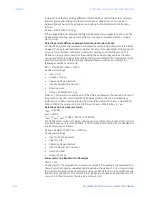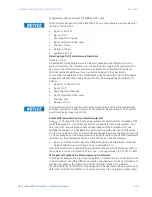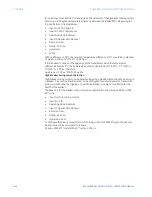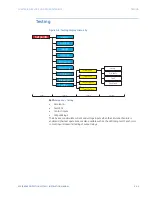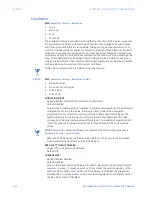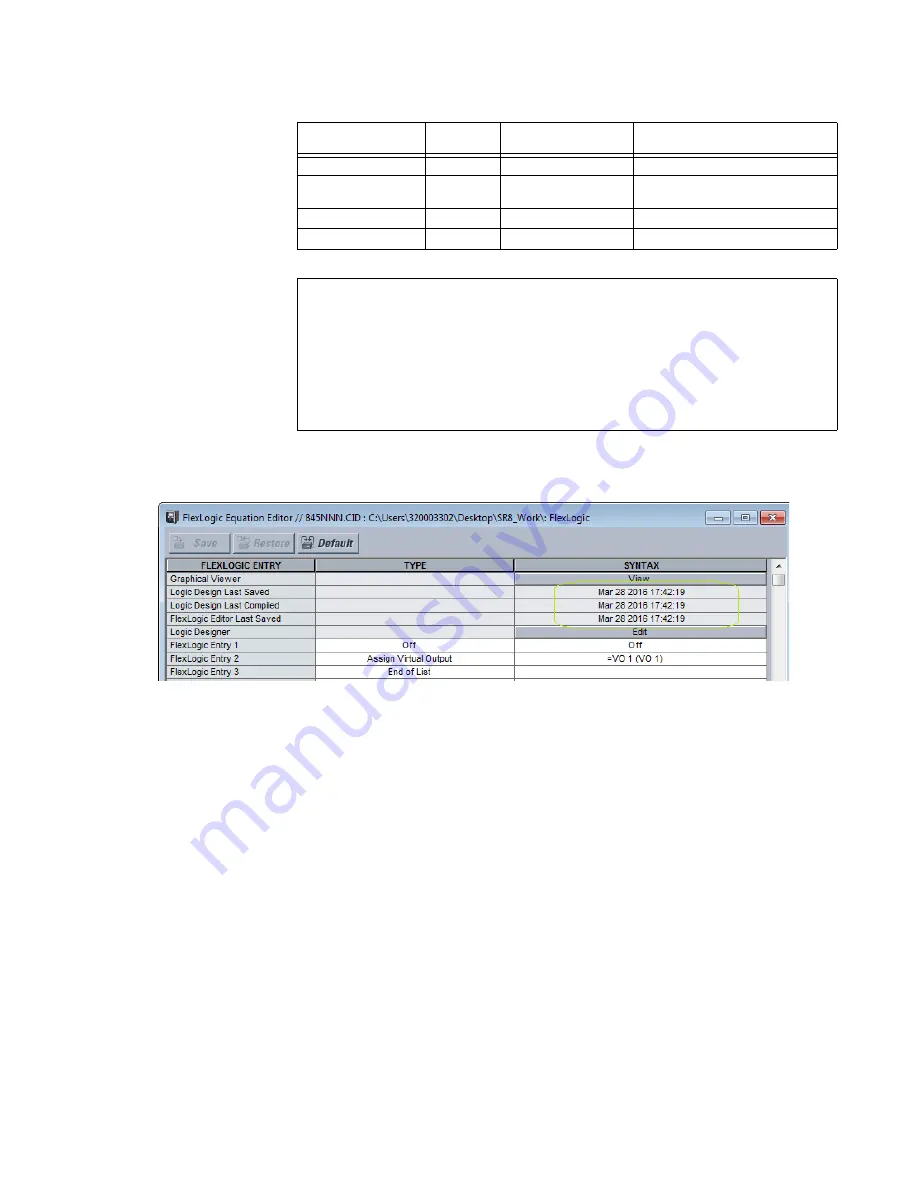
CHAPTER 9: FLEXLOGIC AND OTHER SETPOINTS
FLEXLOGIC
850 FEEDER PROTECTION SYSTEM – INSTRUCTION MANUAL
9–17
The following cases depict the nature of the three time stamps after a file conversion.
In a typical scenario where both the FlexLogic Designer and FlexLogic Editor are used for
configuring FlexLogic, the updated time stamps appear as shown in the following figure.
Logic Designer:
This entry can be used to initiate the launch of the ‘Logic Designer’ screen.
Once chosen, the existing ‘FlexLogic Equation Editor’ screen is set to Read-only and then
the ‘Logic Designer’ screen launch is initiated.If the user wants to re-visit the FlexLogic
Editor Screen, any existing read-only screen has to be closed first. Then, the screen has to
be re-opened. The FlexLogic Editor screen is now editable, again.
In order to maintain synchronization of FlexLogic, the following update rules are defined.
For example, when a user tries to open the ‘FlexLogic Equation Editor’ of a particular
device or file.
•
If the ‘Logic Designer’ screen is open and in Edit mode, a message prompts to save
any changes. The ‘FlexLogic Equation Editor’ is not launched.
•
If the ‘Logic Designer’ is open and in saved mode (no edits to save or compile), the
‘Logic Designer’ screen is closed and then the ‘FlexLogic Equation Editor’ launch is
initiated.
Source Version
Target
Version
Is FlexLogic
Change Detected?
Time Stamps
[LDLs, LDLc, FELs]**
>= 160
>= 160
YES
[ 0^ , 0 , PCTime**]
>= 160
>=160
NO
*Existing time stamps are copied to
the converted file
< 160
>= 160
YES
[ 0 , 0 , PCTime]
< 160 (& > 120***)
>= 160
NO
[PCTime, PCTime, PCTime,]
**
LDLs – Logic Designer Last Saved,
LDLc– Logic Designer Last Compiled and
FELs – FlexLogic Editor Last Saved
** PCTime
The time that the file conversion took place
^ 0
Indicates the time stamps are being defaulted
***
There is no support for Logic Designer [Graphical Editor] below version 130
*
For each specific case, the source files for Logic Designer (Graphical) content will
also get copied “as is” to the destination folder. This enables the user to retain old
content “as is”.
Summary of Contents for Multilin 850
Page 10: ...VIII 850 FEEDER PROTECTION SYSTEM INSTRUCTION MANUAL ...
Page 135: ...CHAPTER 3 INTERFACES SOFTWARE INTERFACE 850 FEEDER PROTECTION SYSTEM INSTRUCTION MANUAL 3 41 ...
Page 151: ...CHAPTER 3 INTERFACES SOFTWARE INTERFACE 850 FEEDER PROTECTION SYSTEM INSTRUCTION MANUAL 3 57 ...
Page 153: ...CHAPTER 3 INTERFACES SOFTWARE INTERFACE 850 FEEDER PROTECTION SYSTEM INSTRUCTION MANUAL 3 59 ...
Page 439: ...CHAPTER 7 MONITORING FUNCTIONS 850 FEEDER PROTECTION SYSTEM INSTRUCTION MANUAL 7 19 ...
Page 644: ...11 20 850 FEEDER PROTECTION SYSTEM INSTRUCTION MANUAL FLEXELEMENTS CHAPTER 11 METERING ...