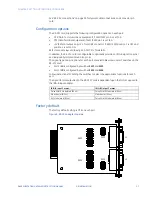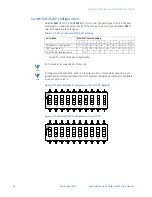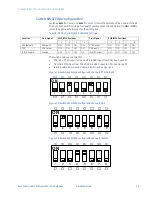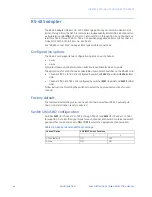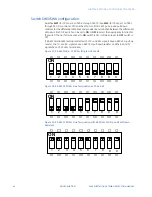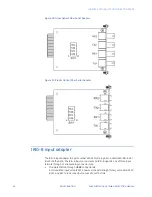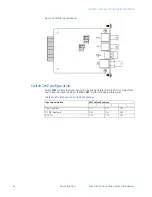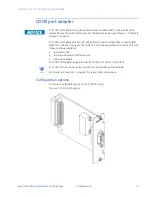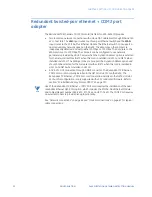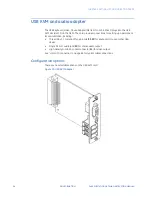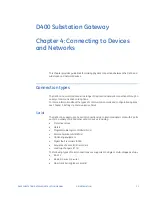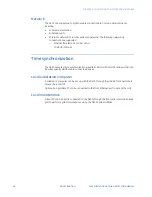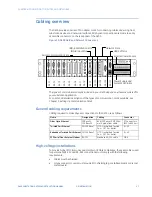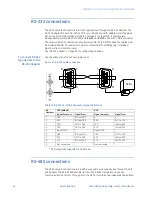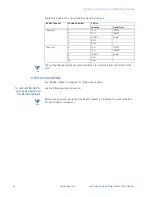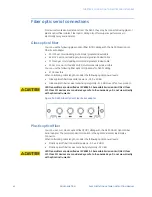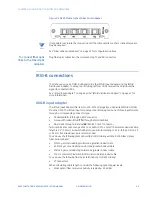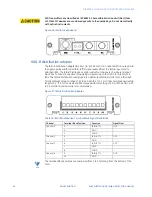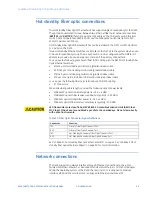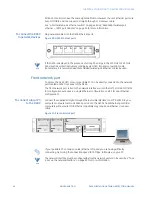CHAPTER 3: SETTING UP COMMUNICATION CARDS
D400 SUBSTATION GATEWAY INSTRUCTION MANUAL
GE INFORMATION
51
COM2 port adapter
The COM2 Port Adapter card is being discontinued on December 31, 2016, and can be
replaced by the 520-0218 card; see section: “Redundant twisted-pair et COM2 port
adapter” on page 52.
The COM2 Port Adapter (GE Item No. 520-0219LF) provides a single DB-9 connector (
P2
)
wired for an RS-232 DCE signal. The COM2 Port card can support serial connections for the
following dial-up interfaces:
•
External modem
•
Point-to-point protocol (PPP) services
•
Wide area network
The COM2 Port Adapter plugs into any NET slot (slots 11 and 12) of the D400.
NOTE
The COM2 Port requires an external modem to provide dial-up functionality.
See “Modem connections” on page 67 for typical cable connections.
Configuration options
There are no selectable options on the COM2 Port card.
Figure 27: COM2 Port Adapter
Summary of Contents for Multilin D400
Page 12: ...12 GE INFORMATION D400 SUBSTATION GATEWAY INSTRUCTION MANUAL PRODUCT SUPPORT ...
Page 28: ...28 GE INFORMATION D400 SUBSTATION GATEWAY INSTRUCTION MANUAL CHAPTER 1 BEFORE YOU START ...
Page 34: ...34 GE INFORMATION D400 SUBSTATION GATEWAY INSTRUCTION MANUAL CHAPTER 2 INSTALLING THE D400 ...
Page 88: ...88 GE INFORMATION D400 SUBSTATION GATEWAY INSTRUCTION MANUAL CHAPTER 5 POWERING UP THE D400 ...
Page 174: ...174 GE INFORMATION D400 SUBSTATION GATEWAY INSTRUCTION MANUAL APPENDIX A STANDARDS PROTECTION ...
Page 184: ...184 GE INFORMATION D400 SUBSTATION GATEWAY INSTRUCTION MANUAL APPENDIX C LIST OF ACRONYMS ...
Page 192: ...192 GE INFORMATION D400 SUBSTATION GATEWAY INSTRUCTION MANUAL INDEX ...