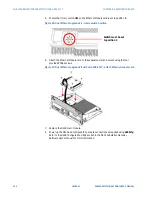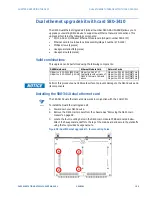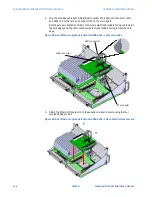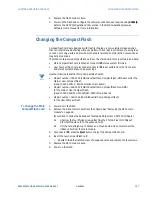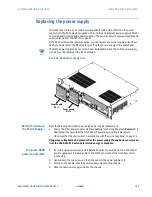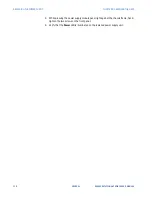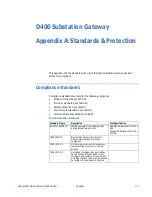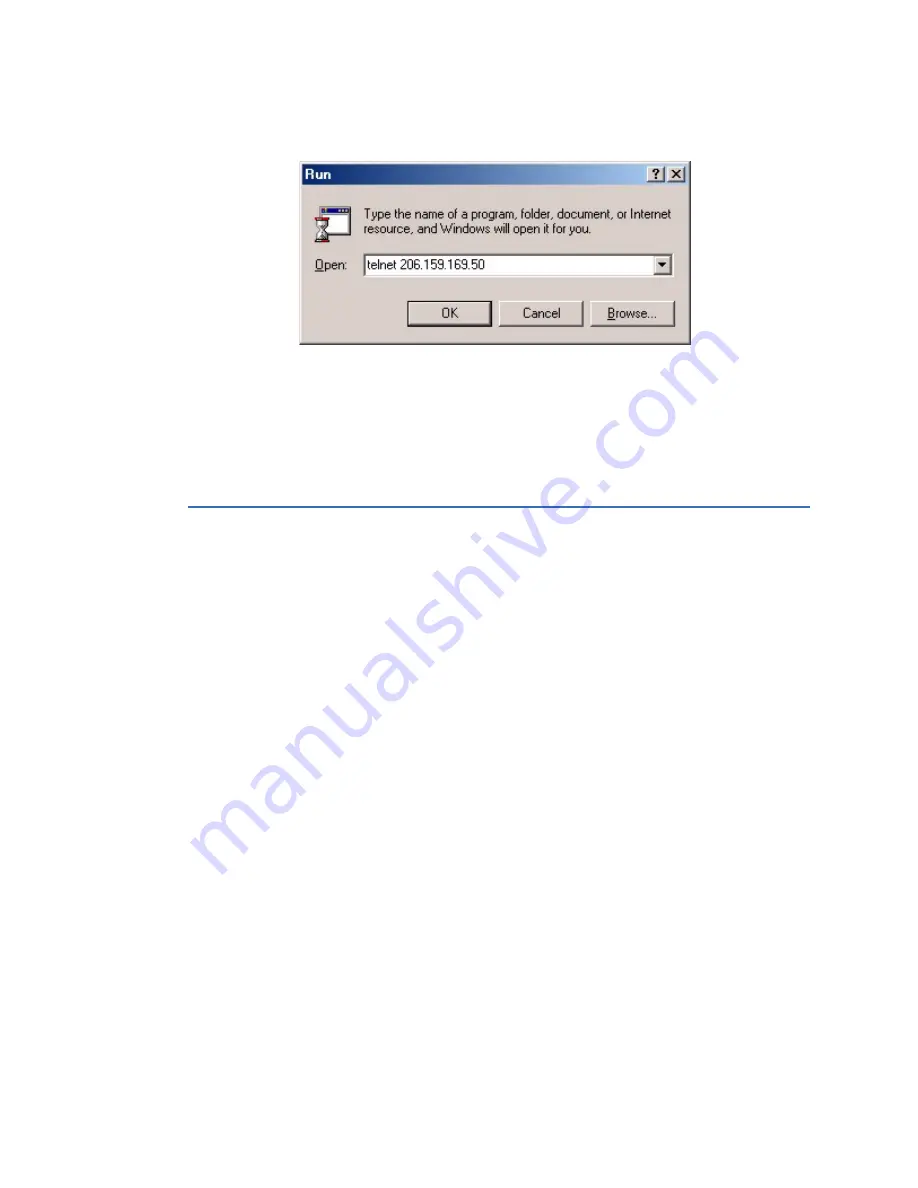
96
GENERAL
D400 SUBSTATION GATEWAY USER’S MANUAL
FILE TRANSFER
CHAPTER 7: USING THE D400
To access the D400
utilities through a
Telnet session in
Windows
1.
From the Windows Start menu, select
Run
.
2.
In the Run dialog box, enter telnet <
your D400's IP Address
> and click
OK
.
The command prompt window displays.
3.
Log in to the D400.
To access the D400
utilities through a SSH
session
1.
Open the terminal emulator program.
2.
Enter the D400’s IP address and use SSH port number 22.
3.
Log in to the D400.
File transfer
The D400 contains two CompactFlash cards on the main board to store software and data:
•
System CompactFlash card stores system firmware
•
User CompactFlash card is accessible from the front panel and stores system data
such as event logs
To copy files from the CompactFlash cards you can use an ftp session through the D400’s
command line interface or a portable memory device connected to the D400’s front USB
port.
To copy files using ftp:
1.
Connect and log in to the D400 using a terminal session.
2.
At the D400 command prompt, type
ftp
.
3.
Enter one of the following commands to go to the file directories:
–
cd /mnt/hmi
System directory where firmware is located
–
cd /home/Configure
Configuration directory where configuration files are
located
USB portable memory device
The D400 accepts a USB portable memory device from the front USB port. The USB port
does not currently auto detect the memory device so you need to manually mount it.
To connect a USB
portable memory
device:
1.
Insert the USB drive in the top front USB port.
2.
Connect and log in to the D400 using terminal session.
3.
At the D400 command prompt, enter
mkdir /mnt/frontusb1
.
4.
Enter
mount –t vfat /dev/sda1 /mnt/frontusb1 –o shortname=win95
.