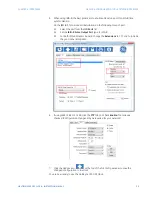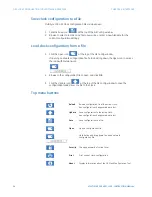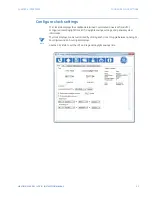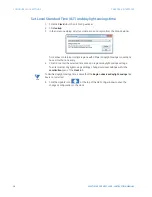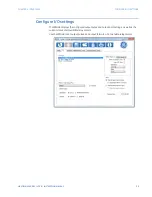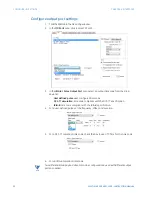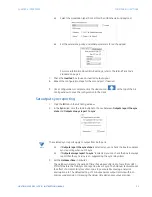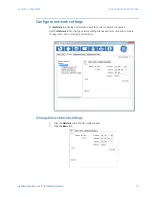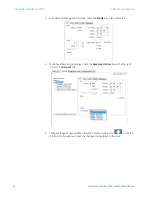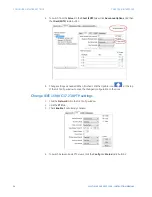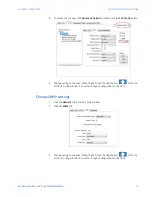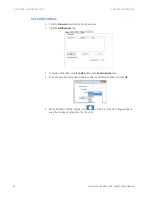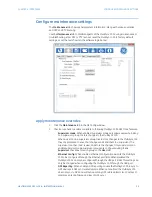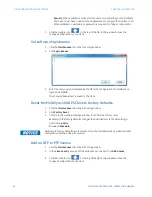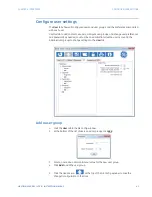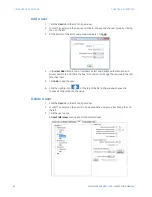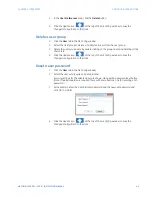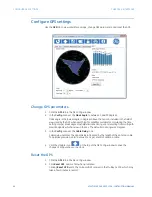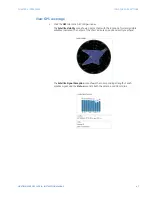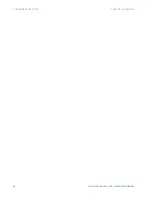CHAPTER 4: INTERFACES
CONFIGURE MAINTENANCE SETTINGS
MULTISYNC 100 GPS CLOCK – INSTRUCTION MANUAL
39
Configure maintenance settings
The
Maintenance
tab shows general system information, along with various overrides,
and NTP and PTP licensing.
Use the
Maintenance
tab to disable aspects of the MultiSync 100 during maintenance or
troubleshooting, enter NTP or PTP licenses, reset the MultiSync 100 to factory default
settings, or set the text shown in the software login banner.
Apply maintenance overrides
1.
Click the
Maintenance
tab in the GE Config window.
2.
Check or uncheck to enable or disable to following MultiSync 100 GPS Clock features:
–
Supervisor mode
: When enabled, supervisor mode only allows users who belong
to a supervisor group to store changes to the MultiSync 100.
When a user not in a supervisor group tries to store changes to the MultiSync 100,
they are prompted to save their changes and send them to a supervisor. The
supervisor can then load, review, and store the changes. Only supervisors can
enable supervisor mode; supervisor groups are configured using the
Is
Supervisor
checkbox for each group on the
User
tab.
–
Ethernet Config
: When enabled, ethernet configuration permits the MultiSync
100 to be configured through the Ethernet port (Eth). When disabled, the
MultiSync 100 can only be configured through the USB port (USB). This setting can
only be changed when configuring the MultiSync 100 through the USB port.
–
GPS Reporting
: When enabled, GPS reporting causes the MultiSync 100 to sync to
GPS and report GPS sync related alarms. When not enabled, the MultiSync 100
does not sync to GPS and will not report any GPS related alarms (such as loss of
satellites, antenna failure, and loss of GPS sync).