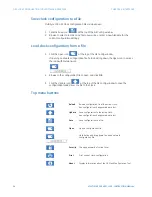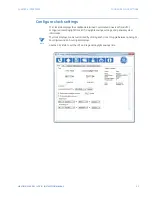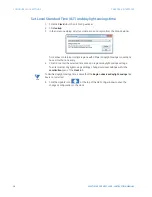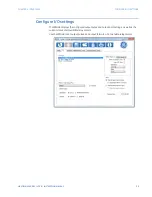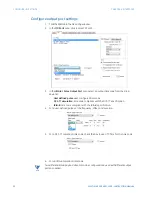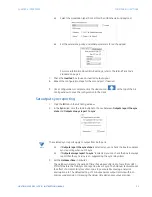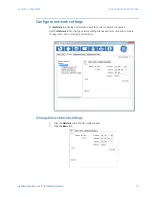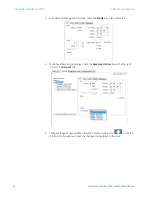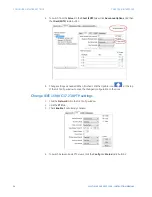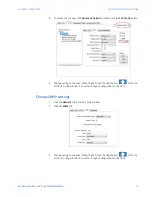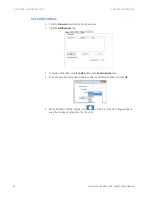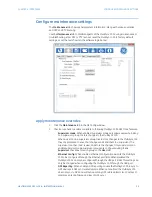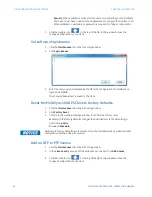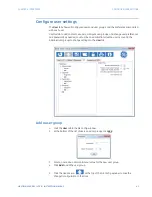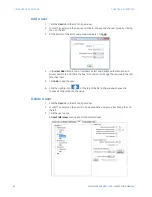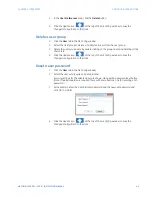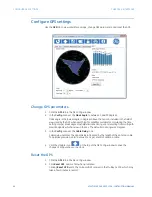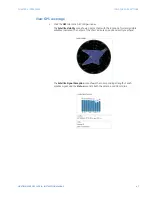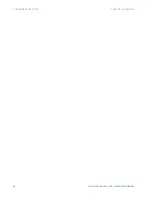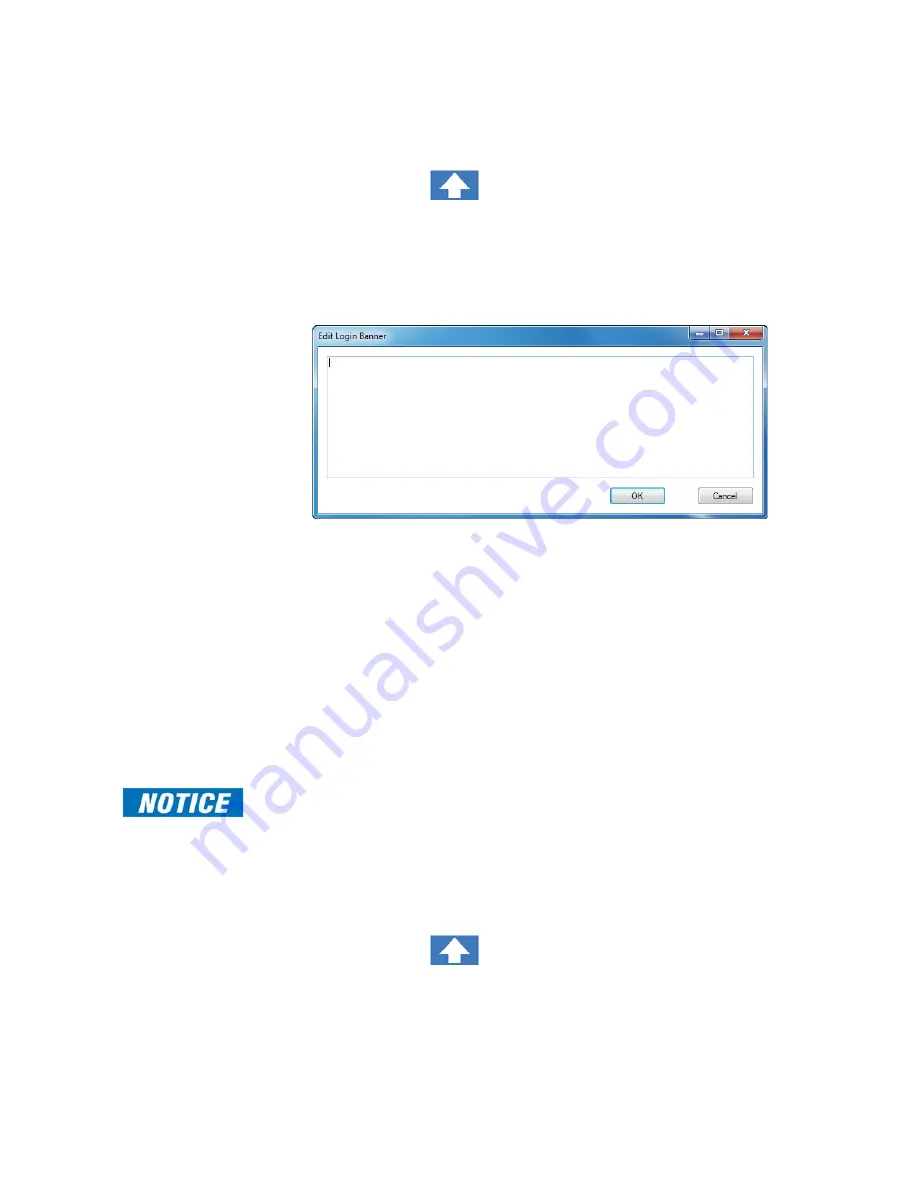
40
MULTISYNC 100 GPS CLOCK – INSTRUCTION MANUAL
CONFIGURE MAINTENANCE SETTINGS
CHAPTER 4: INTERFACES
–
Security
: When enabled, security enforces user account settings on the;MultiSync
100; a user must have a username and password to configure the MultiSync 100.
When disabled, no username or password is required to change configuration.
3.
Click the Update icon
at the top of the GE Config window to save the
changed configuration to the clock.
Set software login banner
1.
Click the
Maintenance
tab in the GE Config window.
2.
Click
Login Banner
.
3.
Enter the text you want displayed by the GE Clock Configuration Tool software on
login, and click
OK
.
The changed banner text is saved to the clock.
Reset the MultiSync 100 GPS Clock to factory defaults
1.
Click the
Maintenance
tab in the GE Config window.
2.
Click
Factory Reset
.
3.
Click OK in the warning message window to confirm the factory reset.
Resetting to the factory defaults changes the Administrator to the default login:
User Name:
admin
Password:
Password
Resetting to factory defaults resets all user accounts and passwords as well as all other
configuration settings. Use with caution.
Add an NTP or PTP license
1.
Click the
Maintenance
tab in the GE Config window.
2.
In the
License entry
area, enter the valid license code and click
Add License
.
3.
Click the Update icon
at the top of the GE Config window to save the
changed configuration to the clock.