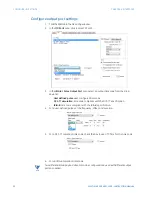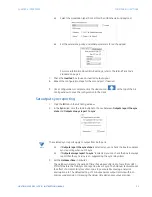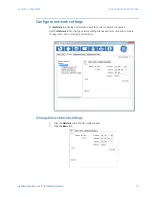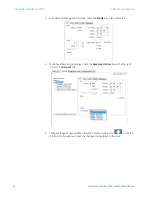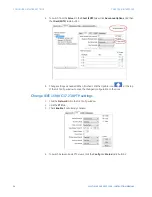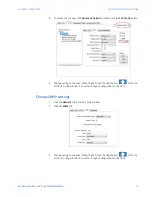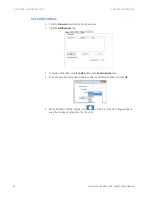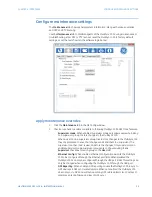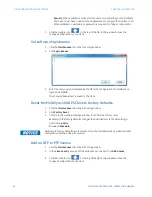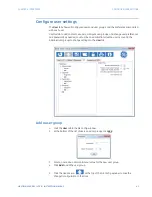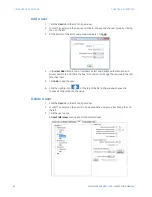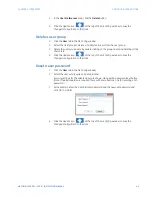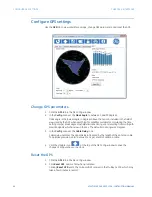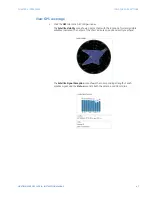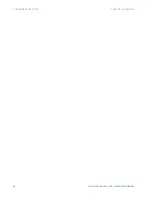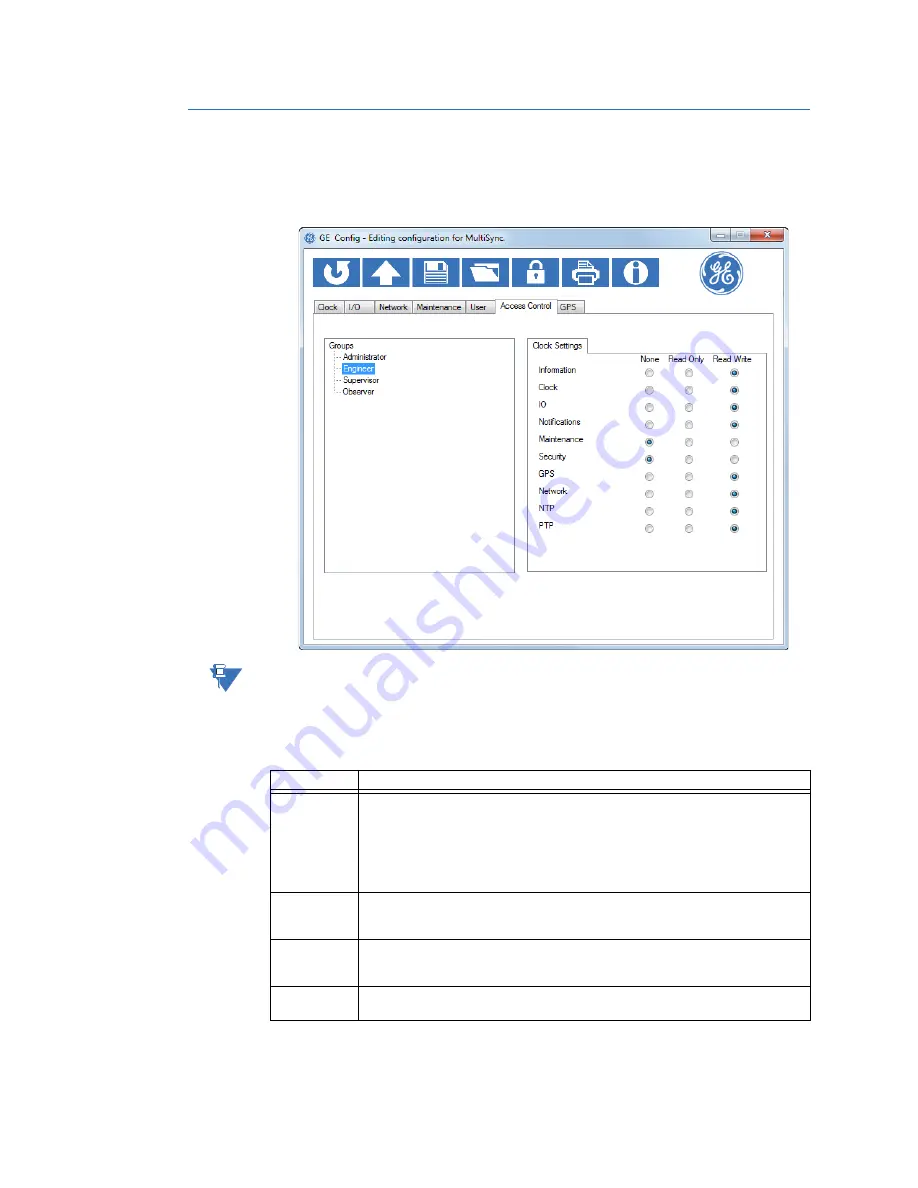
44
MULTISYNC 100 GPS CLOCK – INSTRUCTION MANUAL
CONFIGURE ACCESS CONTROL SETTINGS
CHAPTER 4: INTERFACES
Configure access control settings
Use the
Access Control
tab to assign access levels to different user groups. User groups
are defined in the
User
tab.
1.
Click the name of a user group.
NOTE
Access levels cannot be changed for the Administrator user group. Move users to a
different user group if you need to change access levels.
2.
On the
Clock Settings
tab, click the radio buttons to set user group access levels for
different clock settings.
Refer to the following table for the effect of different
Access Control
tab setting:
Clock Setting
Controls Access to...
Information
Maintenance
tab: Clock Designation, Clock Location, Clock Contact, the License
entry, and System Information
Read Only access (no Read Write access available):
Clock
tab: Model and Firmware Version
Network
tab: IP address, Netmask, and MAC address under Network Information
GPS
tab: antenna connection status
Clock
Clock
tab: Time and Localization (DST)
Network
tab
> NTP > Advanced Options > Client (SNTP)
: SNTP client offset from
master
I/O
I/O
tab: I/O Ports P1 and P2, Sync area report settings (not Holdover time).
Note: If both I/O and Notifications access is set to None, the
I/O
tab is removed.
Notifications
Network
tab: Notifications sub-tab
I/O
tab: RELAY-Alarm Output configuration, Sync area Holdover time.