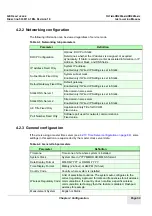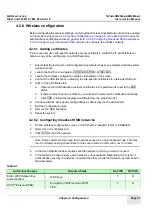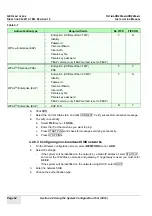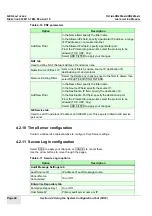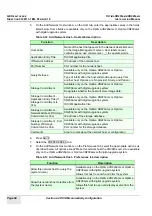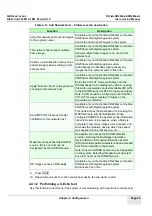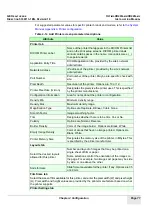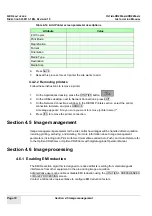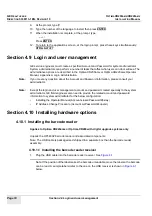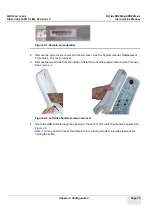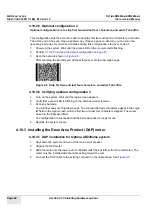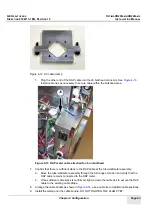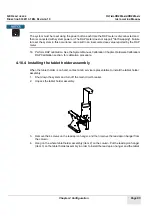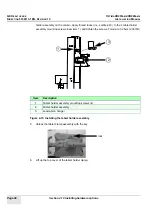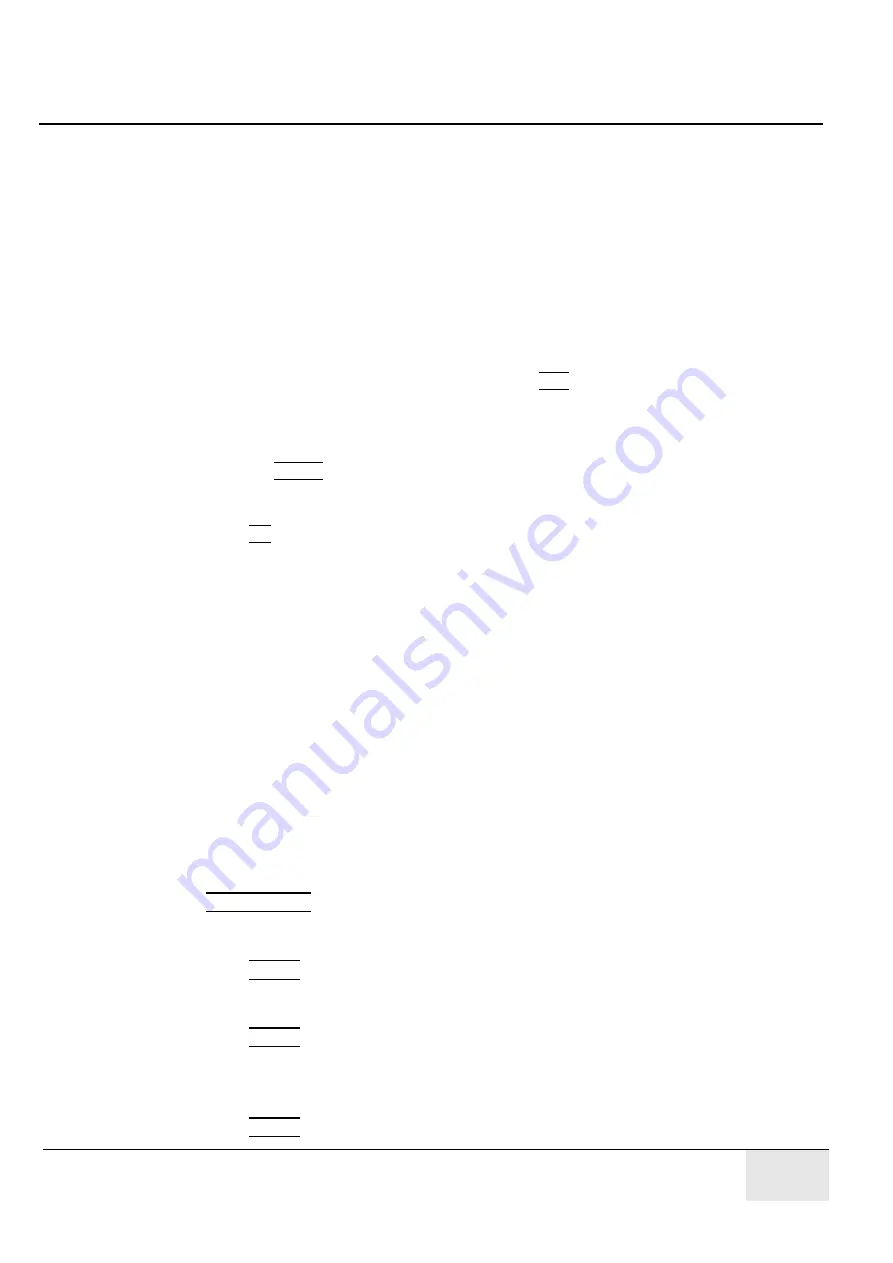
GE H
EALTHCARE
O
PTIMA
XR200
AMX
/XR220
AMX
D
IRECTION
5336113-1EN, R
EVISION
10
I
NSTALLATION
M
ANUAL
Chapter 4 Configuration
Page 73
Section 4.7 Loading demo images
Load demo images from the CD-ROM provided with the system into the image database. This is
applicable only to Optima XR220amx or Optima XR200amx with digital upgrade systems.
Refer to the Optima XR220amx Operator Manual’s chapter on Image Management for more details.
4.7.1 Loading images from CD
Follow this process to access images stored on a CD.
1.
Attach the external CD/DVD drive, and insert the disk with images into the CD/DVD drive.
2.
On the Image Management screen, press Source CD1.
The exam list is updated to show the images stored on the CD.
3.
Select the exams to copy.
4.
Copy the exams to the Local database.
5.
Press the LOCAL Destination button.
A message appears: “
Selected images will be copied to (destination name).
Select OK to confirm.
“
6.
Press OK.
7.
Open the exams from the Local database.
If the exams are being viewed on a computer that has the DICOM viewer installed, images may
be viewed directly from the disk.
Section 4.8 Installing the Operator Manual
Optima XR220amx and Optima XR200amx with digital upgrade systems only.
Note:
To install the Operator Manual (OM), you need the Account and Password information. Please
consult your administrator for them.
To install the Operator Manual (OM), follow these steps:
1.
Attach the external CD/DVD drive.
2.
Exit all service applications, and close the SUIF.
3.
Connect the service keyboard to a USB port.
4.
Press these keys simultaneously:
CTRL+ALT+F2
5.
At the login prompt, type the Account: xruser.
Note: Please consult your administrator for the Account.
Press
ENTER
.
6.
Enter the password:
4$xray
Note: Please consult your administrator for the Password.
Press
ENTER
.
7.
Insert the Operator Manual CD into the external CD/DVD drive.
8.
To run the interactive script, at the prompt, type:
./xrdinstall.om
Press
ENTER
.
Summary of Contents for Optima XR200amx
Page 129: ......