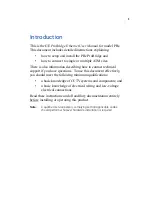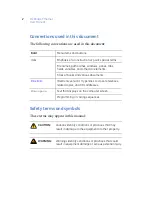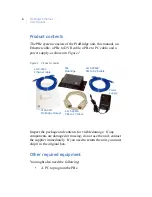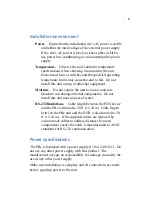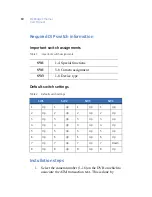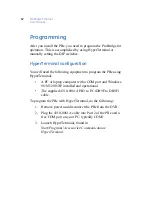Reviews:
No comments
Related manuals for ProBridge Ethernet PBe

DGS-1224TP - Web Smart Switch
Brand: D-Link Pages: 52

DGS-1008P
Brand: D-Link Pages: 8

DES-3225G Series
Brand: D-Link Pages: 3

DES-1228 - Web Smart Switch
Brand: D-Link Pages: 69

DGS-1210-10P
Brand: D-Link Pages: 109

DCS-100
Brand: Barco Pages: 2

D40
Brand: KELCO Pages: 2

ABH 4000
Brand: Harman Kardon Pages: 2

8271 Nways Ethernet LAN Switch
Brand: IBM Pages: 210

COM500ER
Brand: DITEC Pages: 8

PFS3106-4P-60
Brand: Dahua Pages: 15

4xi series
Brand: Extron electronics Pages: 3

FPS FSDH0265RN
Brand: Fairchild Pages: 20

OR-44VWC
Brand: CYP Pages: 28

SHSP
Brand: M-system Pages: 4

SKD-1
Brand: WilTec Pages: 7

MU-88
Brand: SMART-AVI Pages: 9

AX6300S series
Brand: Alaxala Pages: 522