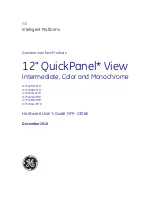1-4
12" QuickPanel* View Intermediate, Color and Monochrome
– December 2010
GFK-2306E
1
6. In the Control Panel, double-tap
Date and Time to configure the
system clock.
7. In the Control Panel, double-tap
System to configure a network
machine name. Many applications, including Proficy Historian require a
unique machine name. It is recommended procedure to set a unique
network name for the QuickPanel View to avoid future conflicts.
8. In the Control Panel, double-tap
Network and Dial-up Connections to
configure network settings.
9. To save the settings, run
Backup.
Shutdown
There are no specific dangers associated with a power failure or other
unplanned shutdown of the QuickPanel View. In general, programs are retained
in FLASH memory and user data can be retained in battery-backed SRAM.
Some operating system settings are retained only with user intervention. We
recommend the following procedure to shut down the QuickPanel.
To shut down the QuickPanel View
1. Quit any programs that are running and wait for all file operations to
complete.
2. If you have not changed operating system settings (e.g., brightness or
touch screen sensitivity) or do not want to save the changes, remove
AC power from the DC supply.
3. To save changes to operating system settings (e.g., brightness, touch
screen sensitivity) run
Backup. When the Backup dialog box displays
Completed Successfully
, remove power from the DC power supply
connected to the QuickPanel.
Summary of Contents for QuickPanel+ IC754VSI12CTD
Page 4: ......