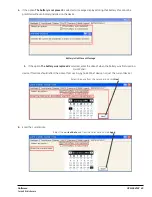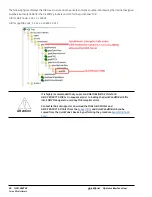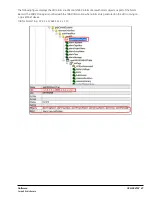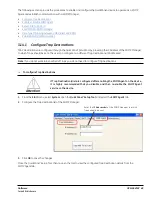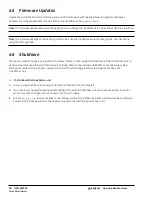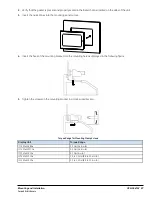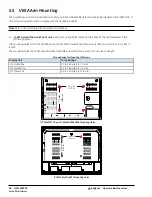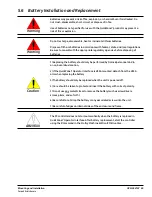56
GFK-2847W
For public disclosure
QuickPanel
⁺
Operator Interface User
Manual
QuickPanel
+
Operator Interface
Battery (Qty 1) (pre- installed)
Serial Port Connector (Qty 1)
Power Connector (Qty 1)
Mounting Brackets (Qty 4)
Protective Sheet (Qty 1) (not shown) Gasket
( Qty 1) (not shown, pre- installed)
IC755CxWxxCDx Example Package Contents
Summary of Contents for QuickPanel+ IC755CxS06RDx
Page 6: ...6 GFK 2847W For public disclosure QuickPanel Operator Interface User Manual Notes ...
Page 16: ...16 GFK 2847W For public disclosure QuickPanel Operator Interface User Manual Notes ...
Page 24: ...24 GFK 2847W For public disclosure QuickPanel Operator Interface User Manual Notes ...
Page 54: ...54 GFK 2847W For public disclosure QuickPanel Operator Interface User Manual Notes ...
Page 65: ...Mounting and Installation For public disclosure GFK 2847W 65 IC755CxS15CDxMounting Holes ...
Page 87: ...Mounting and Installation For public disclosure GFK 2847W 87 IC755CxSxxCDxSD Card Location ...
Page 88: ...88 GFK 2847W For public disclosure QuickPanel Operator Interface User Manual Notes ...
Page 96: ...96 GFK 2847W For public disclosure QuickPanel Operator Interface User Manual Notes ...
Page 99: ...For public disclosure GFK 2847W 99 Secomea Products used with QuickPanel in Application ...
Page 105: ...For public disclosure GFK 2847W 105 ...
Page 112: ...GFK 2847W For public disclosure QuickPanel Operator Interface User Manual Notes ...
Page 114: ...GFK 2847W For public disclosure QuickPanel Operator Interface User Manual Notes ...
Page 115: ...Appendix B Orderable Part Numbers For public disclosure GFK 2847W ...
Page 116: ......