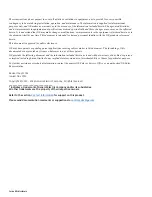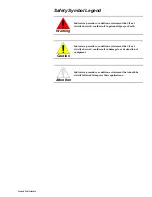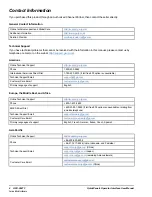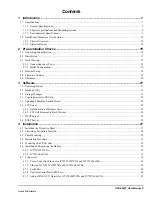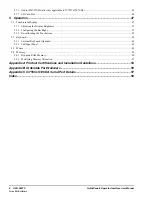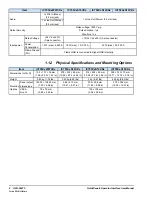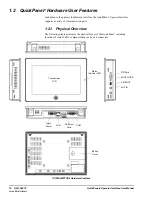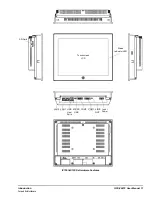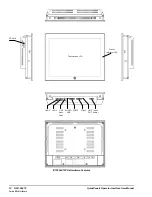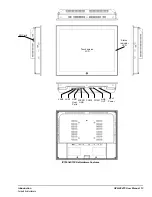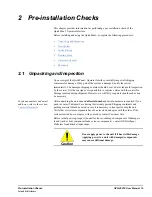Summary of Contents for QuickPanel+
Page 26: ...Notes 26 GFK 2847F QuickPanel Operator Interface User Manual For public disclosure ...
Page 52: ...Notes 52 GFK 2847F QuickPanel Operator Interface User Manual For public disclosure ...
Page 56: ...Notes 56 GFK 2847F QuickPanel Operator Interface User Manual For public disclosure ...
Page 58: ...Notes 58 GFK 2847F QuickPanel Operator Interface User Manual For public disclosure ...
Page 61: ......