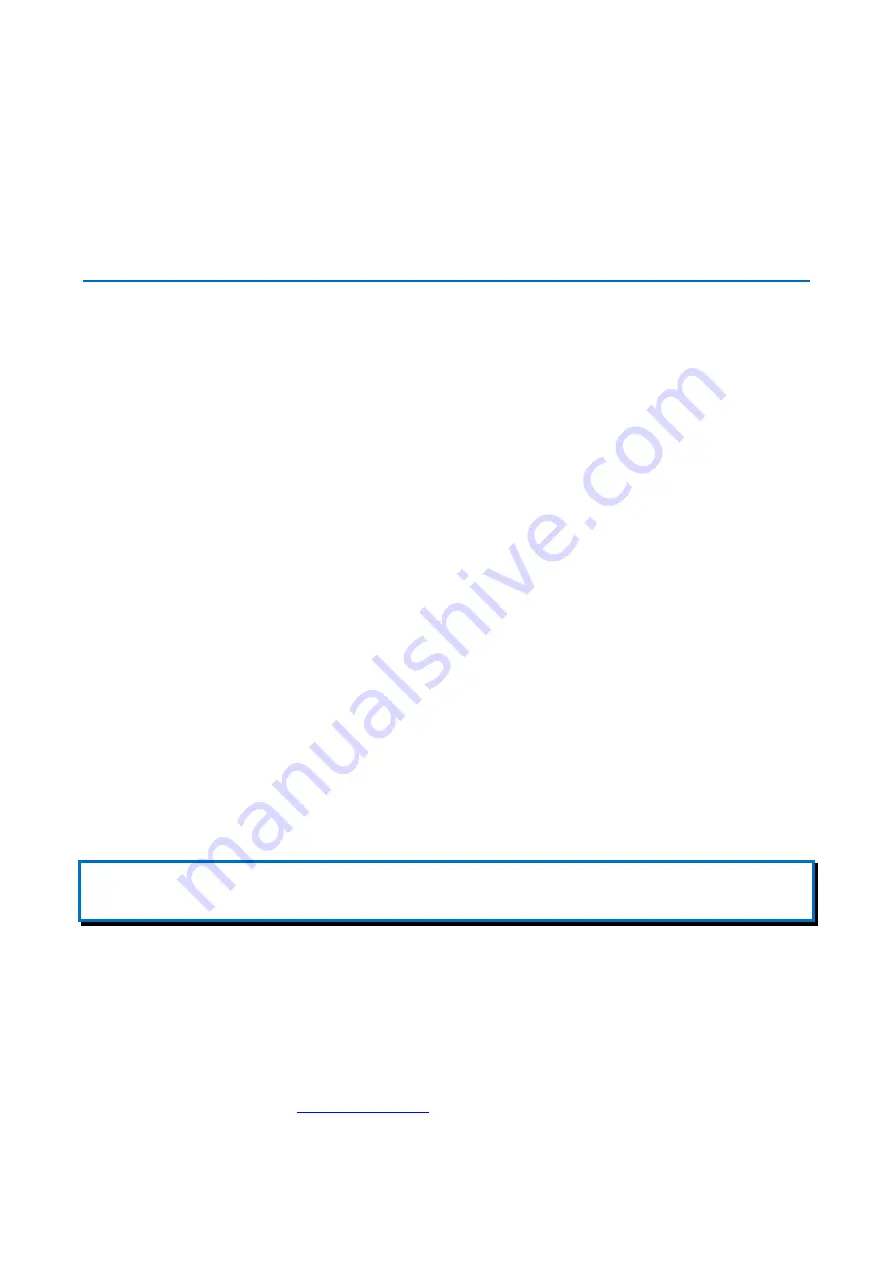
GE Reason H49
Technical Manual
H49/EN M/C22
133
Chapter 12:
Appendices
12.1
Appendix 1 Configuring Reason H49 from command lines
The Command Line Interface enables users to configure and manage the features of
the Reason H49 switch.
The user (or client) issues commands to the program in the form of successive lines of
text (command lines) through a Secure Shell (SSH) console.
12.1.1
Prerequisites
To be able to access the H49 functions from an SSH console, make sure that the PC
host and the switch are connected to the same LAN on the same logical subnet.
By default, the H49’s IP address is
192.168.254.254
and the H49’s subnet mask is
255.255.0.0
.
To do so:
1
Open the
Control Panel
on your computer
2
Go to
Network Connections
3
Right-click
Local Area Connection
and select
Properties
4
Select
Internet Protocol Version 4 (TCP/IP)
and click
Properties
5
Select
Use the following IP address
and type a compatible IP address and a
sub mask of 255.255.0.0
6
Click
OK
to save the change. Reboot your PC if prompted.
7
Connect an Ethernet cable between your PC and any port on the Reason H49
switch.
Note:
The device connects to the network through a Small Form-factor Pluggable module (SFP). Refer to the Ethernet Connections
section to see the references of the supported RJ45-type SFP module.
12.1.2
Accessing the SSH configuration interface
You may use any SSH tool to access the H49’s configuration console.
In our example, one way of accessing the H49 through a Secure Shell (SSH) console is
by using the
PuTTY
program, which can be downloaded free of charge from
Summary of Contents for Reason H49
Page 10: ...Technical Manual GE Reason H49 10 H49 EN M C22 1 2 Ordering Options ...
Page 157: ......
















































