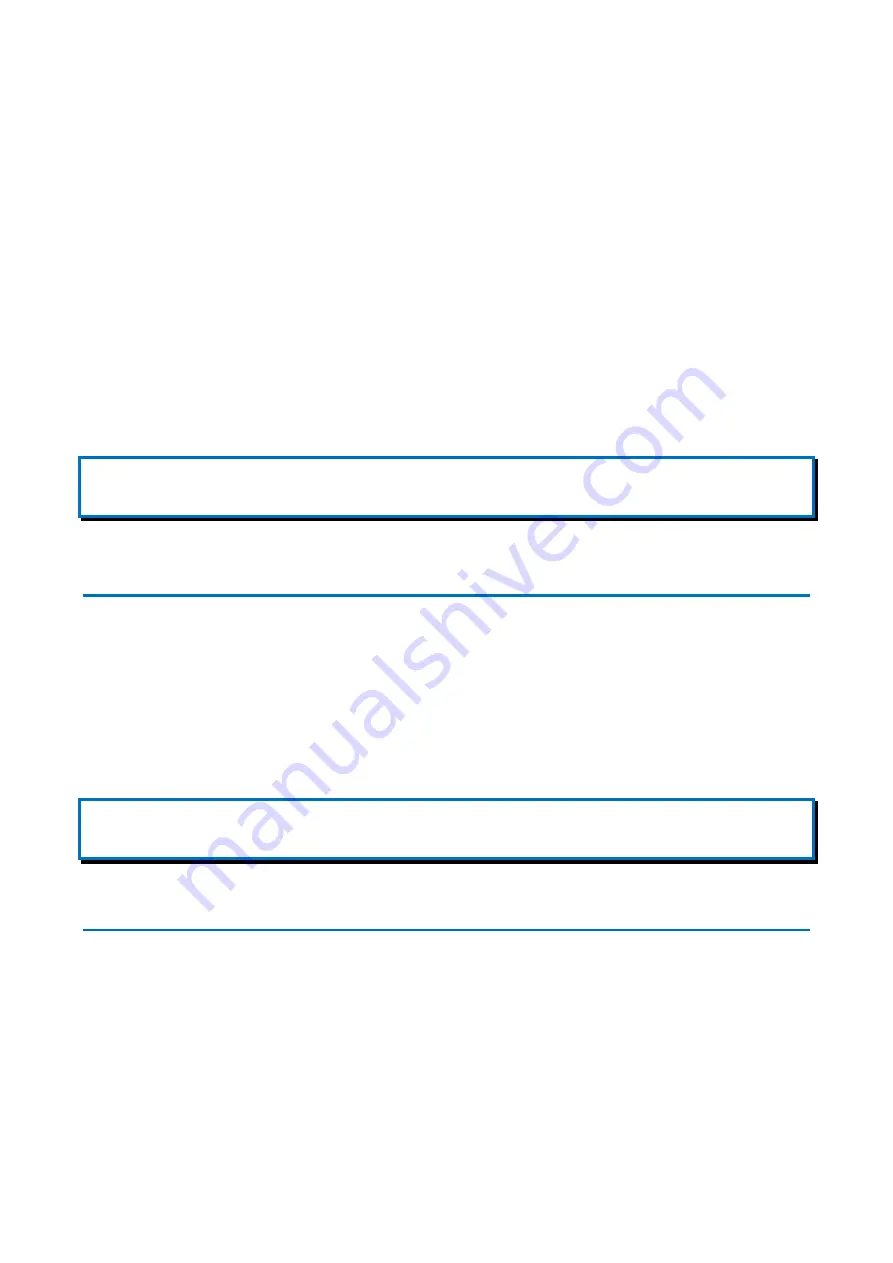
GE Reason H49
Technical Manual
H49/EN M/C22
55
Chapter 7:
Settings
To take full advantage of all the features available from the Reason H49 switch, the
device must properly be configured for your network.
There are several ways to configure the Reason H49 switch:
•
A
web user interface
, accessible via the switch’s built-in web server.
•
An
SNMP
interface can be used to read/write some settings
•
CLI
(command Line Interface) can be used to read/write most settings (SSH).
Note:
This chapter only explains how to configure the Reason H49 switch through the embedded web server. However, an appendix, at
the end of this document, describes the command lines supported by the SSH service.
7.1
Connecting to Reason H49
To access the embedded web server from a PC connected to the same LAN as the
Reason H49 switch, the PC and the H49 must be on the same subnet.
The default IP address of the Reason H49 switch is
192.168.254.254
and the sub
mask is
255.255.0.0
.
Your PC IP address must be set in the same LAN for initial configuration.
Note:
The device connects to the network through a Small Form-factor Pluggable module (SFP). Refer to the
section to see the references of the supported RJ45-type SFP module.
7.2
Accessing the Web User Interface
The H49 web user interface provides an easy way to modify the switch’s configuration
settings and access the built-in network and security administration functions.
The web user interface can be accessed via a web browser.
Once your PC is connected to the same LAN and subnet as the H49, open the switch’s
web user interface as follows:
1
Open one of the following recommended web browsers:
Summary of Contents for Reason H49
Page 10: ...Technical Manual GE Reason H49 10 H49 EN M C22 1 2 Ordering Options ...
Page 157: ......
















































